FreeCAD: Assembling multiple files into a single file
The link function allows you to create links between FreeCAD files and refer to shapes in other files. If you make each part as an individual file and use the link function to create an assembled state (assembly), you can easily reuse parts and work with multiple people.

Steps
-
In preparation, check the "Sync selection" and "Multi document" in [View]-[TreeView actions] menu. This allows you to manipulate multiple files simultaneously in the model tree.
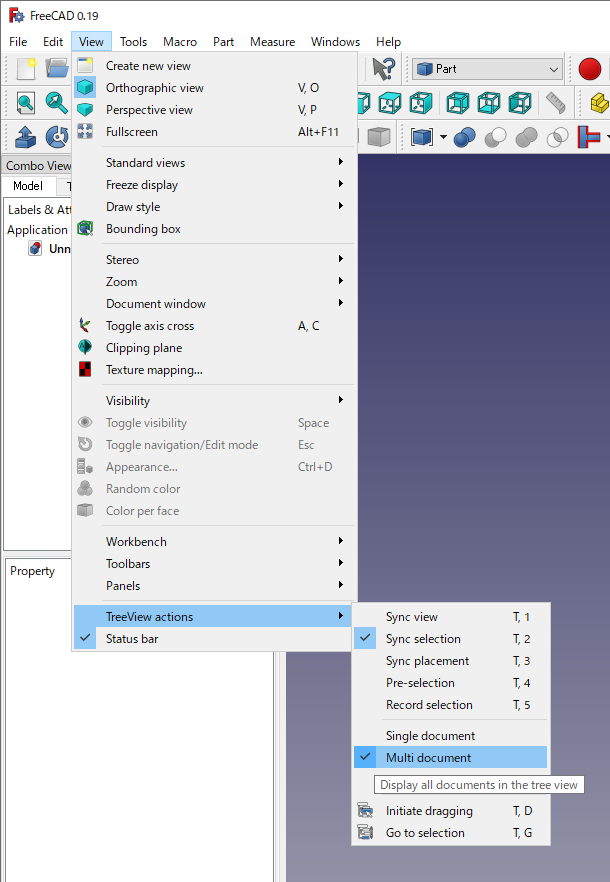
Sets to "Multi document" Open all parts file to be used for assembly with FreeCAD.
Create new document
and save it as "Assembly.FCStd" for assembly. We will assemble parts in this document.
-
While viewing the assembly document in the 3D view, select the shape in a part file in the model tree and make link
. The link will be made in the assembly document.
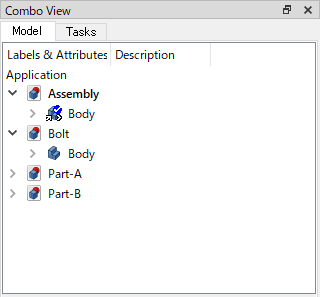
Makes link to "Body" in "Bolt" file -
After making links of all the parts in the same way, right-click the links in the model tree and select "Transform" to move them to the appropriate positions for assembly (see also "How to copy, move and rotate a object?").
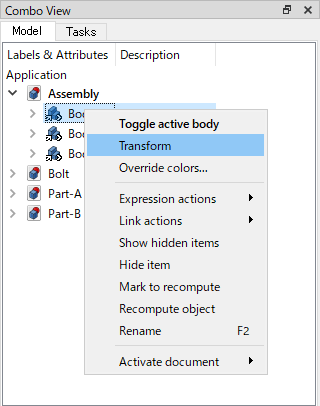
Changes part position
When you edit a shape in a part file, the changes will be reflected in the assembly file. If a part file is lost, the assembly file will be broken due to a broken link, so it is recommended to always manage part files and assembly files in the same folder. It is also possible to refer to a single part file from multiple assembly files.