FreeCAD: How to hollow out a solid?
In Part workbench
-
Create new document
and a shape.
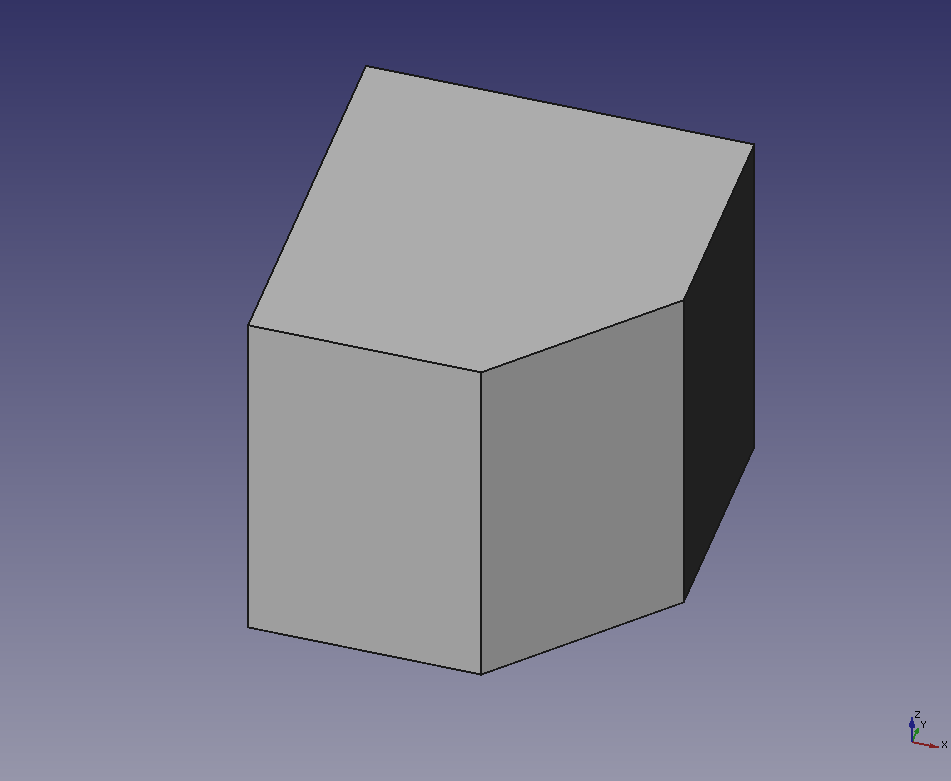
Creates a shape Switch workbench to Part workbench
 .
.-
Select a face of solid in 3D view. Select "Thickness"
to display a parameter settings dialog.
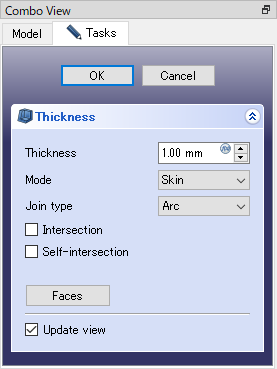
Thickness dialog (Part workbench) The solid is hollowed out and the selected face is opened.
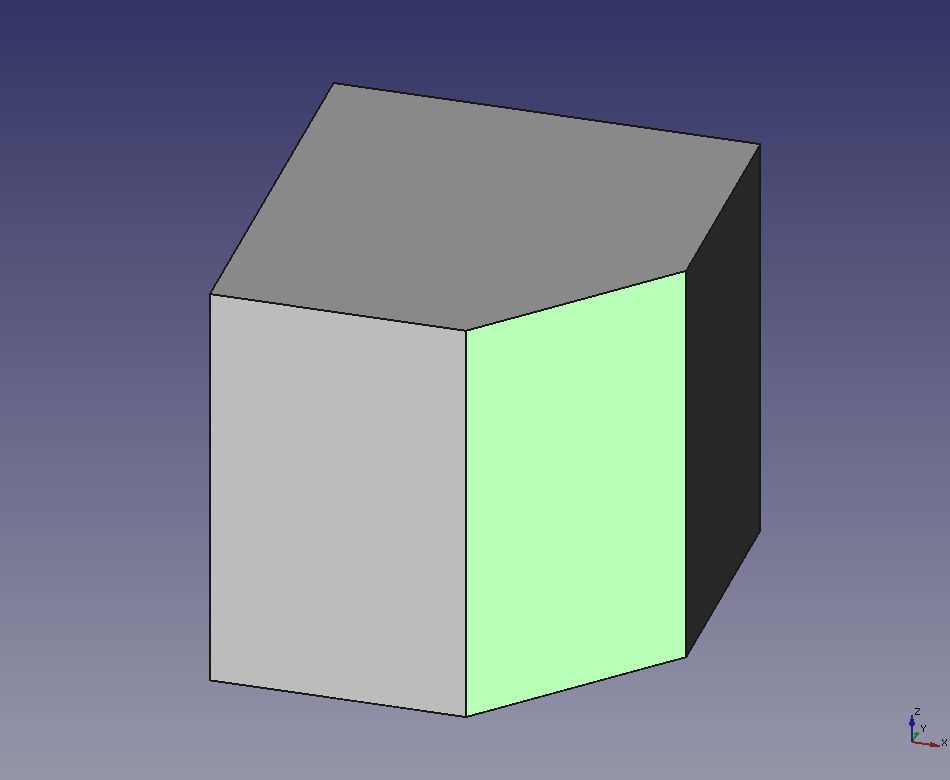
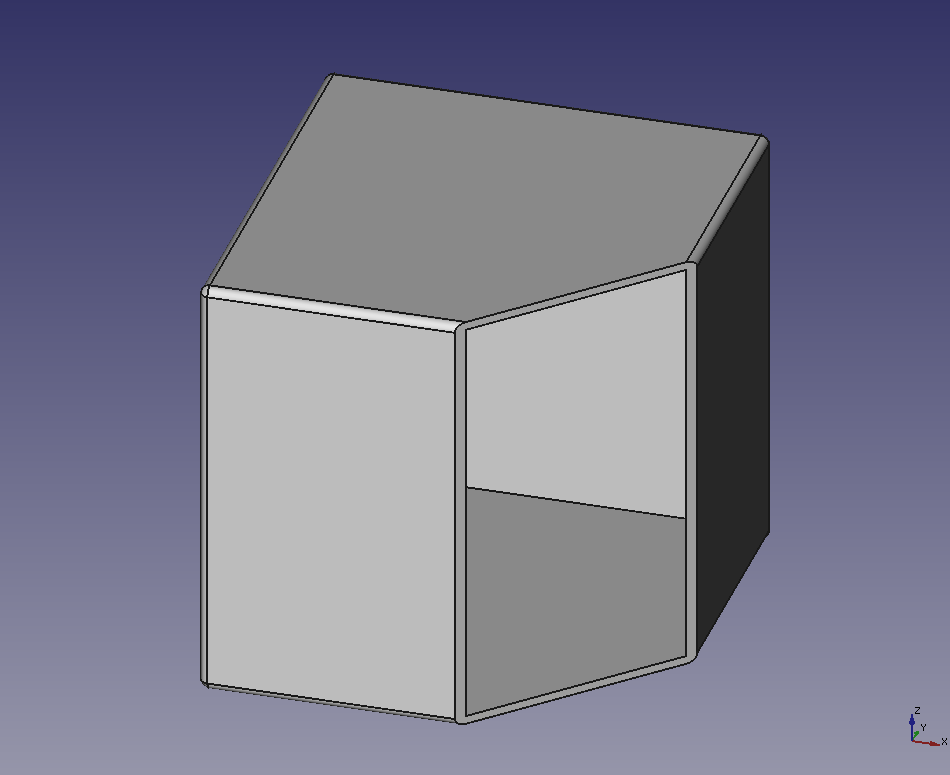
-
The thickness of wall can be specified at "Thickness" in the dialog.
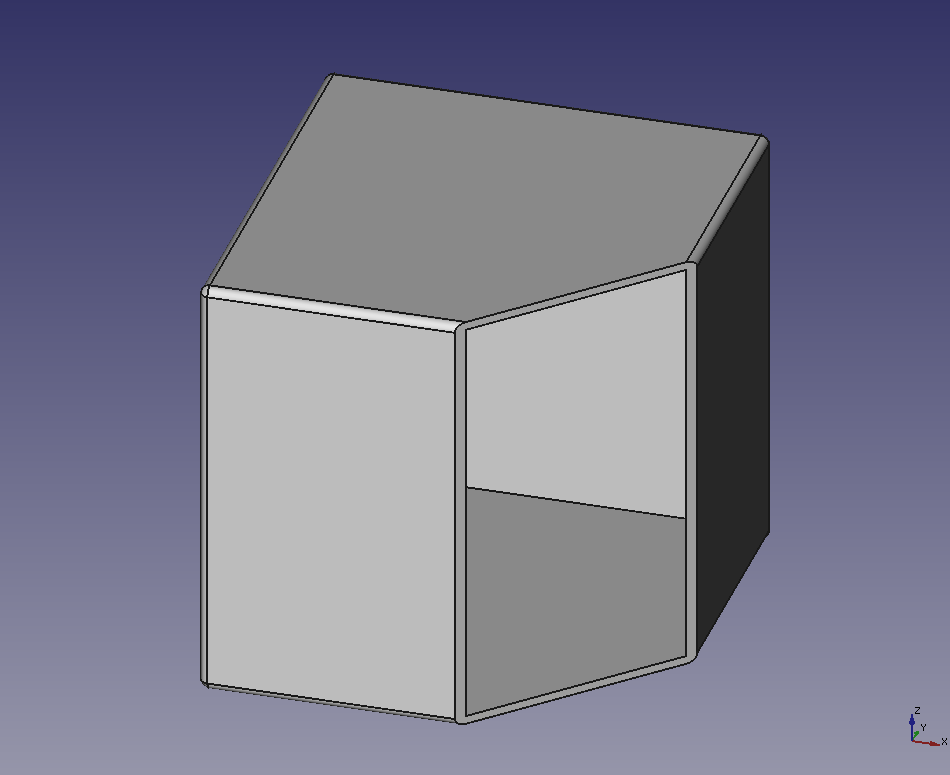
Thickness: 1.0 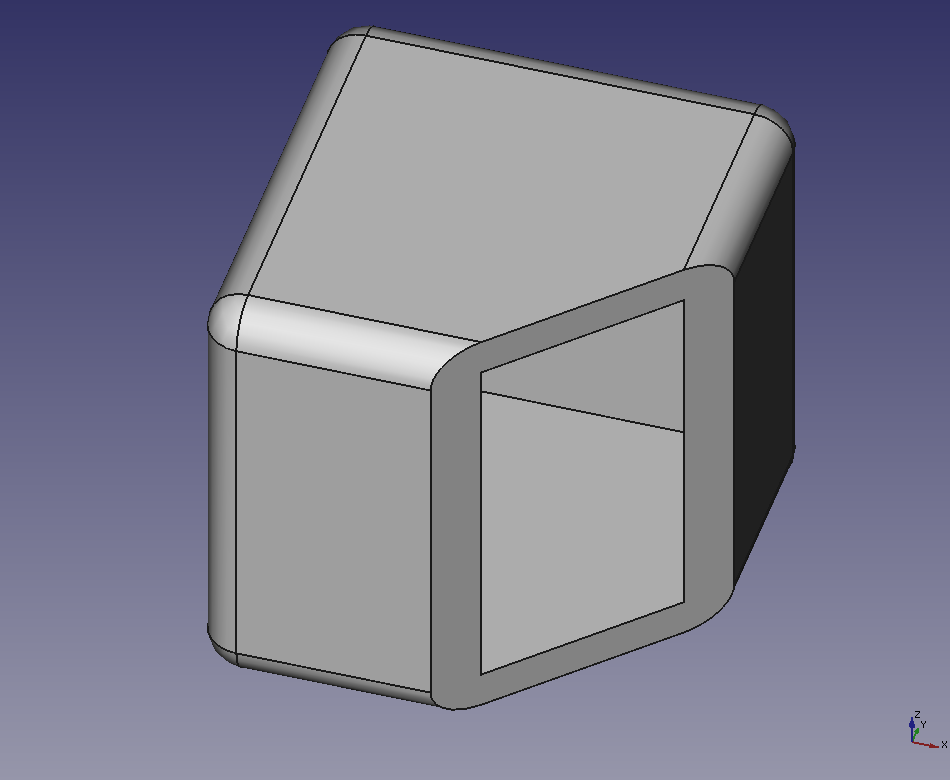
Thickness: 5.0 -
Junction type of walls can be switched by changing the type to [Intersection] at "Join type" in the dialog.
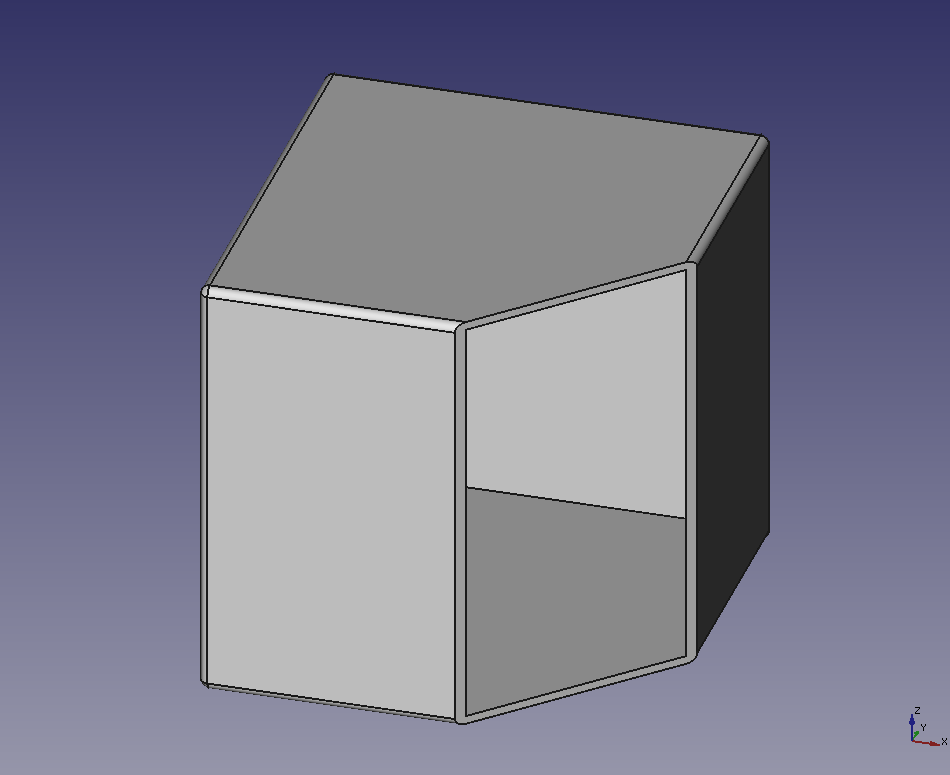
Join type: Arc 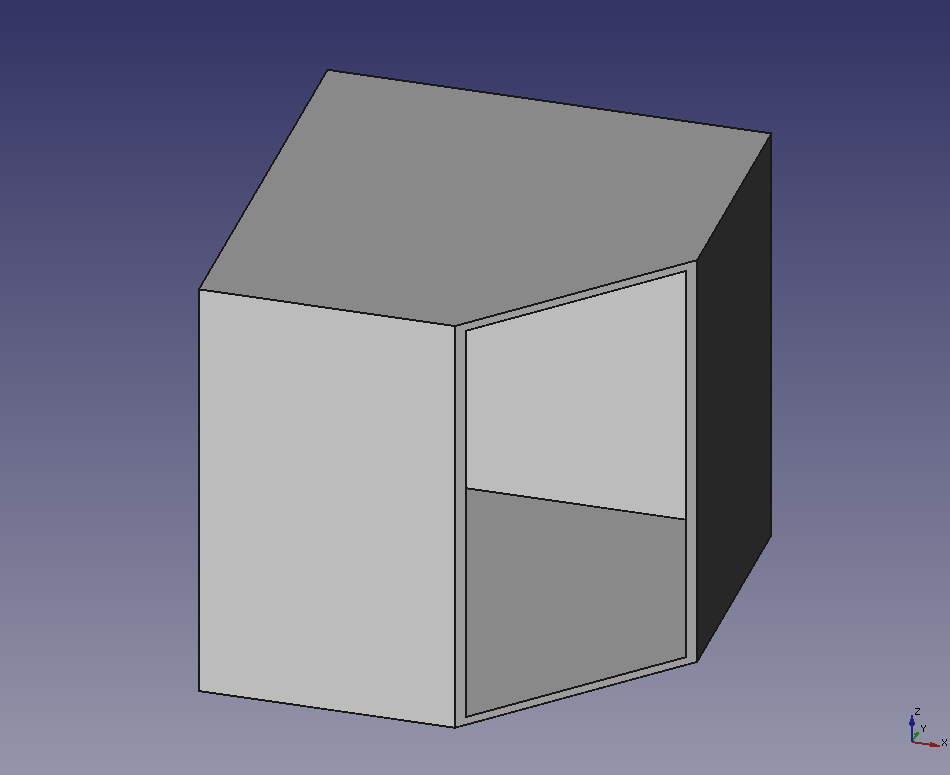
Join type: Intersection After parameter settings, click OK to execute the hollowing out operation.
Note: You can also hollow out a solid with multiple selecting faces.
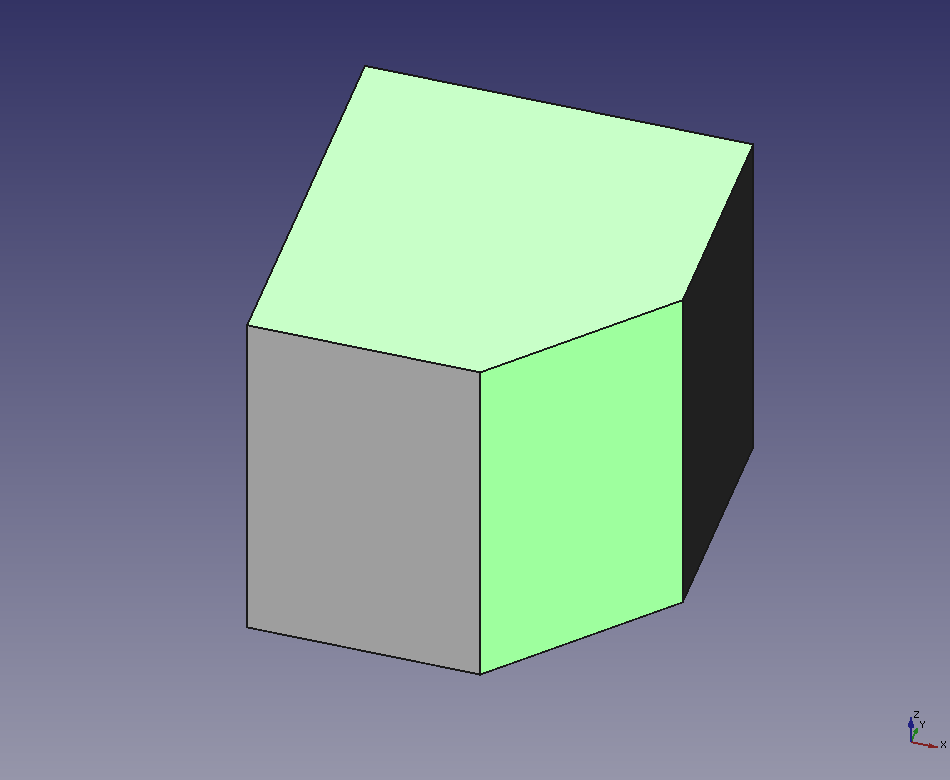
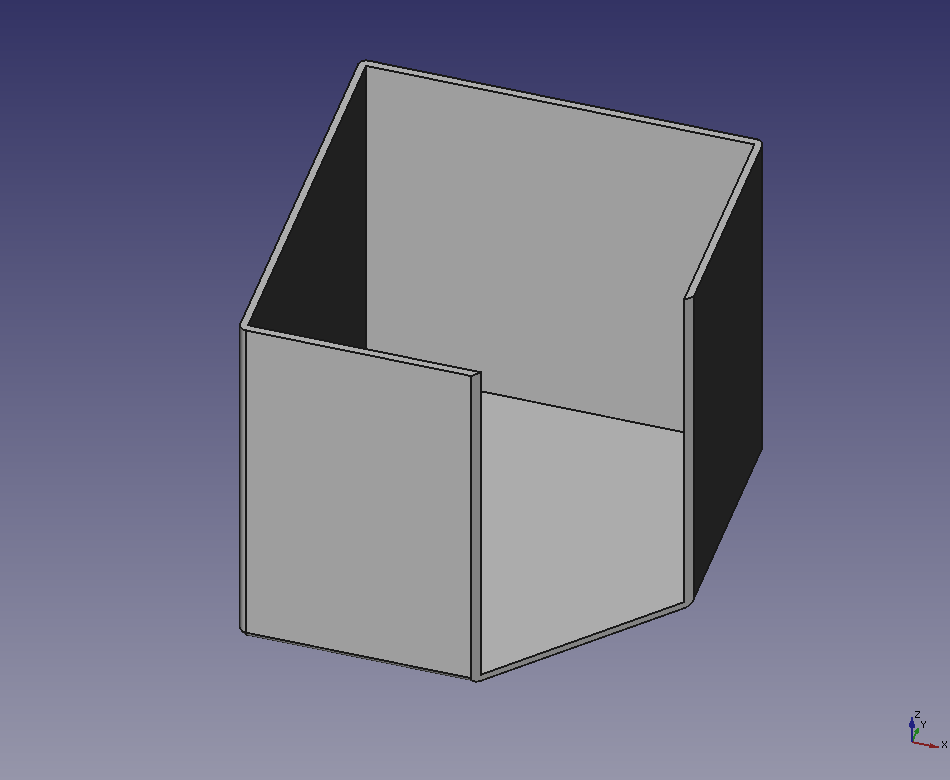
In Part Design workbench
You can hollow the shape that is made in Part Design workbench with Part Design workbench's "Thickness"
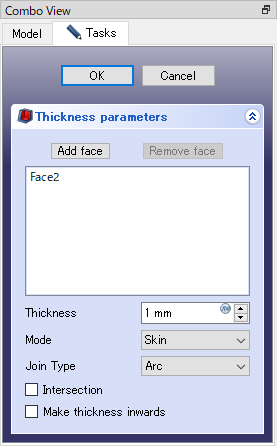
Similar to the Thickness tool in the Part Workbench, you can change the wall thickness with "Thickness" and the wall joining method with "Join type".