FreeCAD: Installing FreeCAD on Linux
Install
Using AppImage
Download the AppImage file "FreeCAD_0.21.0-Linux-x86_64.AppImage" from following website. (If your machine has an ARM CPU, select "FreeCAD_0.21.0-Linux-aarch64.AppImage".)
Release FreeCAD 0.21 · FreeCAD/FreeCAD
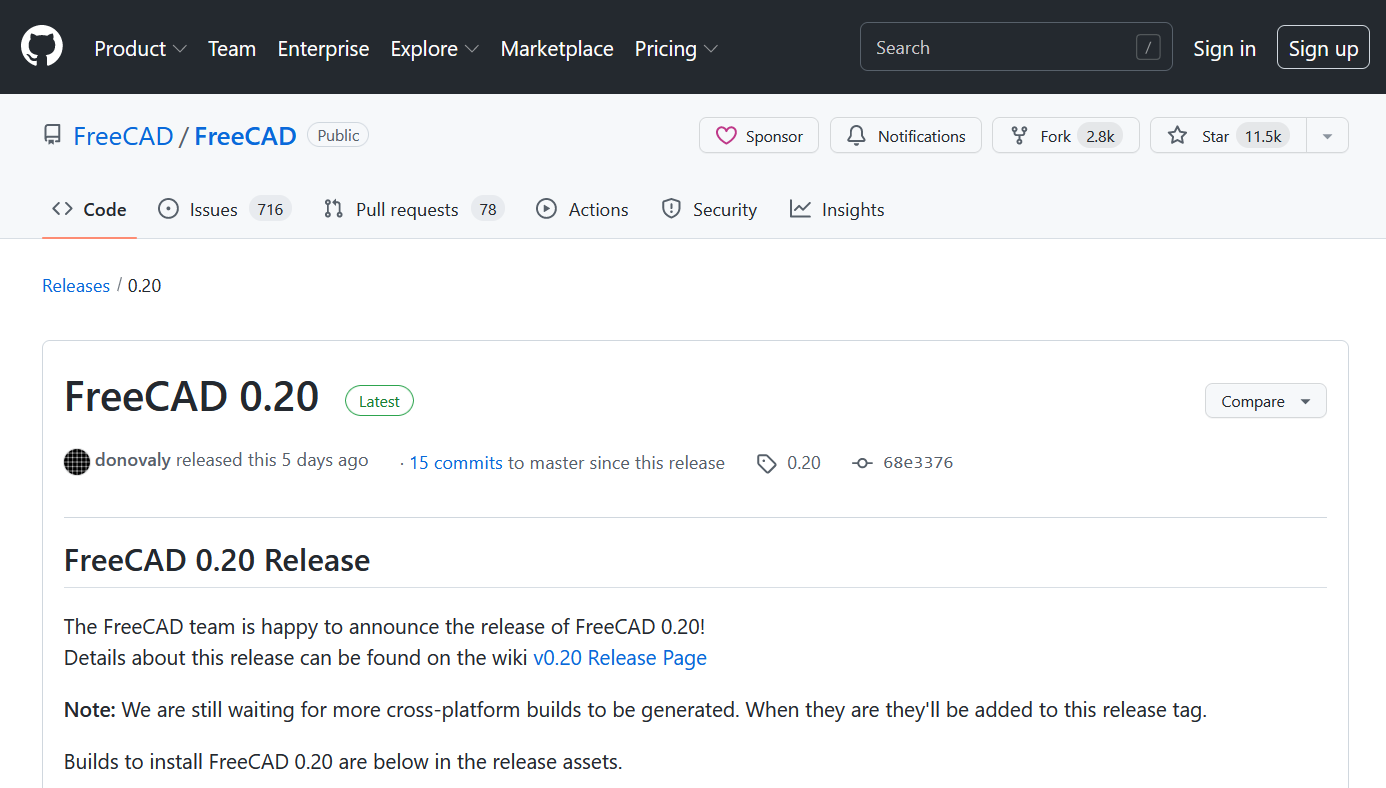
After downloading the file, move the AppImage file to a directory which you want to install FreeCAD at.
Then right-click the AppImage and select [Properties] to open Properties dialog. And check "Allow executing files as program" in "Permissions" tab.

After Permissions settings, double click the AppImage file to start FreeCAD.
Using PPA
On Ubuntu, FreeCAD can be install witn PPA. Add PPA of stable version FreeCAD and install FreeCAD with following commands on terminal.
$sudo apt-get update
$sudo apt-get install freecad && sudo apt-get upgrade
After installing, you can start FreeCAD with command "freecad" on terminal.
Install developing version FreeCAD
In addition to above normal version repository, PPA (Personal Package Archives) of daily build version repository are offered. These developing repogitories were not stable but has newest features you can use. You can install it with following commands.
$sudo apt-get update
$sudo apt-get install freecad-daily && sudo apt-get upgrade
After installing, you can start developing version FreeCAD with command "freecad-daily" on terminal.