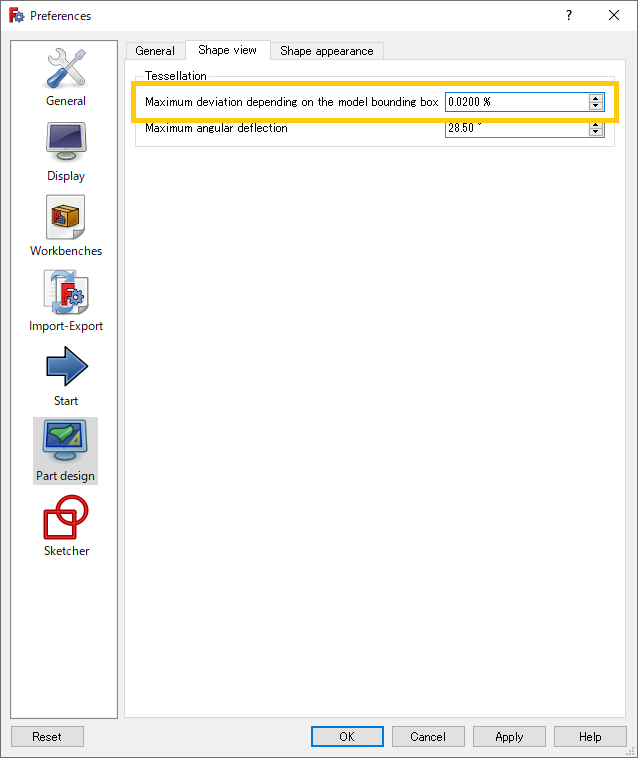FreeCAD: How to smooth circel and arc in sketch?
When you draw circles or arcs in sketch, they will be displayed as coarse approximated shape with lines. The approximation is designed to display the curves faster on low spec computers. But if you want, you can change the settings to display the curves smoothly.
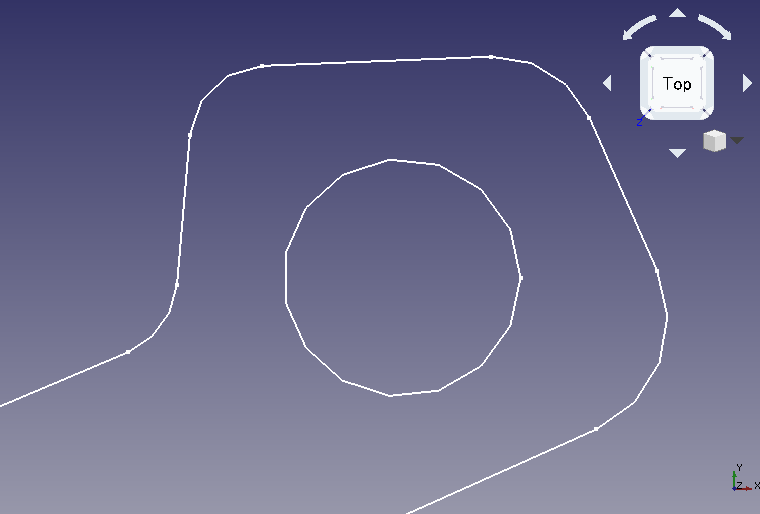
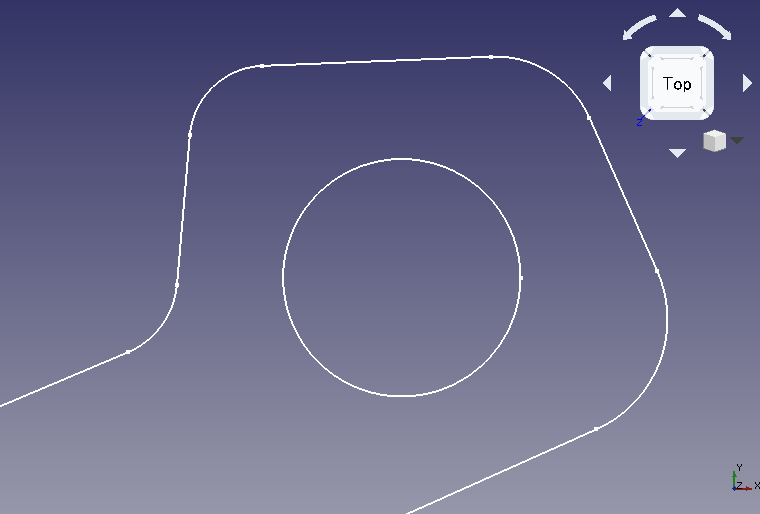
The shape data itself is precisely defined, so even if you work with a coarse approximated sketches, you can get smooth shapes on exporting them to a STL or STEP file.
Setup steps
- Switch workbench to Part Design workbench
 .
. -
Select [Edit]-[Preferences...] in menu bar to show the Preferences dialog.

-
Select "Part design" on left side of the dialog, and set "0.0200 %" to "Maximum deviation depending on the model bounding box" on "Shape view" tab. The value become smaller, the shape will be more accurate, but at the same time the drawing speed will be slower.
Click button to close the dialog and display the sketches smoothly.