Qt for Python の Windows へのインストール
Pythonのインストール
-
PythonのダウンロードサイトからPythonのインストーラーをダウンロードしてインストールします。
対応するバージョン(例.「Python 3.7.2」)のページへ移動し、「Windows x86-64 executable installer」(32ビット版Windowsを使っている場合は「Windows x86 executable installer」)のリンクからインストーラーをダウンロードします。
例えば64ビット版のPython 3.7.2の場合、インストーラーの名前は「python-3.7.2-amd64.exe」になります。
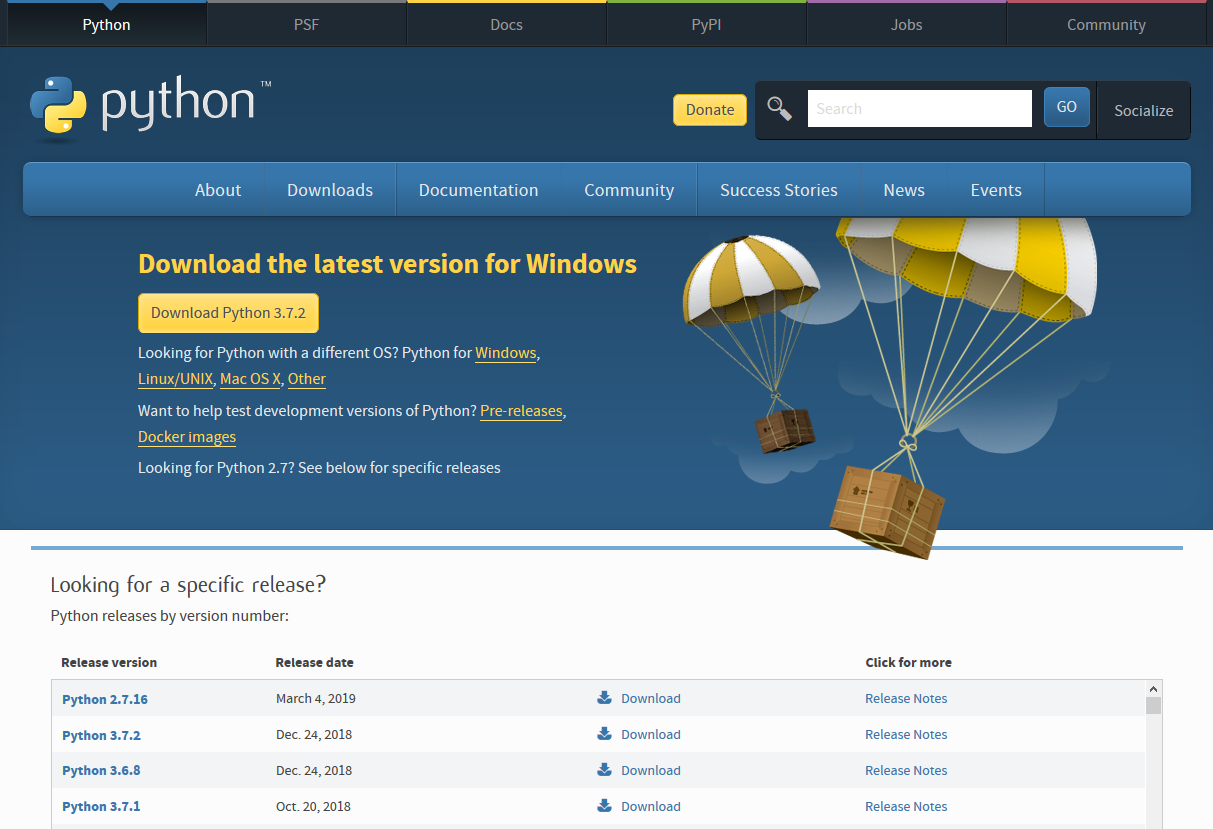 Pythonダウンロードページ
Pythonダウンロードページ -
インストーラーを起動します。
インストール位置はデフォルトでは「C:\Users\ユーザー名\AppData\Local\Programs\Python\Python37」となります。位置を変更したい場合は「Customize installation」から変更できます。
他のバージョンのPythonをインストールしておらず、これからインストールするPythonを標準のPythonとして使用する場合にはインストーラー下部の「Add Python 3.7 to PATH」にチェックを入れておきます。
「Install Now」をクリックすると管理者認証画面が表示され、インストールが始まります。
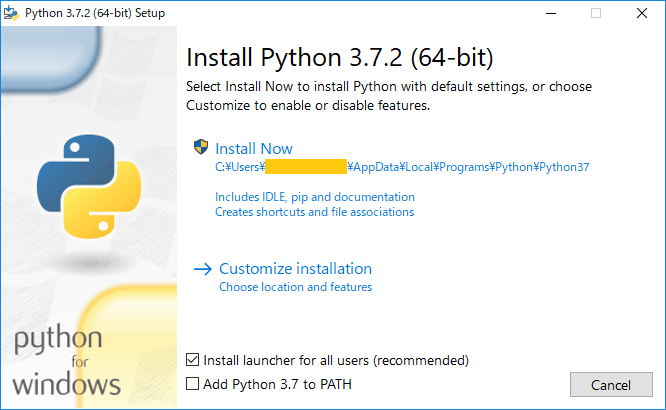
-
インストール処理の進捗がプログレスバーで表示されます。通常、インストールは数分程度で終了します。
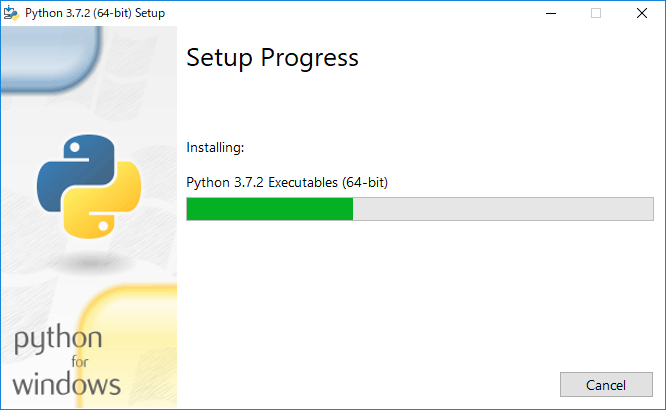
-
インストールが正常に終了すると「Setup was successful」と表示されるのでをクリックして終了します。これでPythonがインストールされました。
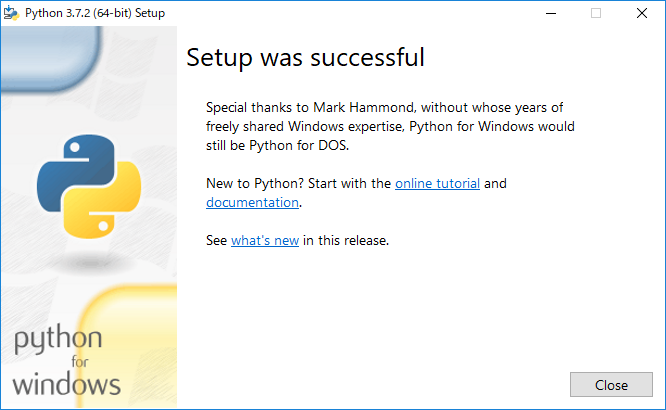
Qt for Pythonのインストール
Qt for PythonのインストールにはPythonと一緒にインストールされる「pip」というツールを使います。
-
コマンドプロンプトを開きます。ファイルエクスプローラーのアドレス欄に「cmd」と入力するとコマンドプロンプトが開きます。
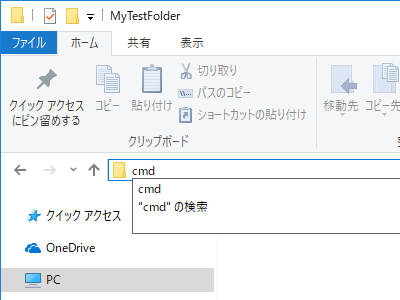
-
コマンドプロンプトに以下のように入力します。Qt for Pythonのモジュール名である「PySide2」を指定してインストールを行います。
>PATH=%LOCALAPPDATA%\Programs\Python\Python37;%LOCALAPPDATA%\Programs\Python\Python37\Scripts;%PATH% >pip install PySide2
PySide2のダウンロードとインストールが開始されます。
Collecting PySide2 Using cached https://files.pythonhosted.org/packages/f3/41/fd0195fcda15d4e5b1affbd266db1a39d34b41a3c1c60bd2ac2af9e46697/PySide2-5.12.1-5.12.1_1-cp35.cp36.cp37-none-win_amd64.whl Collecting shiboken2==5.12.1 (from PySide2) Using cached https://files.pythonhosted.org/packages/28/0b/c2b1dfeb4b5c3d501091f0dd9d5ca903a28d37c1c7b59224cd692195a61d/shiboken2-5.12.1-5.12.1-cp35.cp36.cp37-none-win_amd64.whl Installing collected packages: shiboken2, PySide2 Successfully installed PySide2-5.12.1 shiboken2-5.12.1
-
インストールが終わったら次のように入力してPySide2が正しくインストールされたことを確認します。
>python Python 3.7.2 (tags/v3.7.2:9a3ffc0492, Dec 23 2018, 23:09:28) [MSC v.1916 64 bit (AMD64)] on win32 Type "help", "copyright", "credits" or "license" for more information. >>> import PySide2 >>> print(PySide2.__version__) 5.12.1 >>>
正常にPySide2のバージョン番号が表示されれば正しくインストールされています。次のように入力してPythonを終了します。
>>> quit()