3D view operations
When shape data is loaded, the shape is displayed in the 3D view screen of XSim. In 3D view, you can control the 3D display as follows.

Mouse operations
You can use the mouse to select surface region or rotate, zoom and pan the 3D drawings on 3D view. 3D view operations with mouse is following.
| Selection | Rotation | Zoom | Pan |
|---|---|---|---|
 |
 |
 |
 |
| Mouse left button click | Mouse left button + Drag | Mouse wheel roation | Mouse middle button + Drag |
Keyboard operations
You can show/hide the selected surface regions or set the viewpoint direction for 3D display by keyboard input. At first, click 3D view to focus it, then push one of following keys to set viewpoint.
| Key | setting |
|---|---|
| Space | Shows/hides the selected surface regions |
| X | Sets view direction to X-axis direction |
| Y | Sets view direction to Y-axis direction |
| Z | Sets view direction to Z-axis direction |
| A | Sets view direction to nearest axis direction of current view direction |
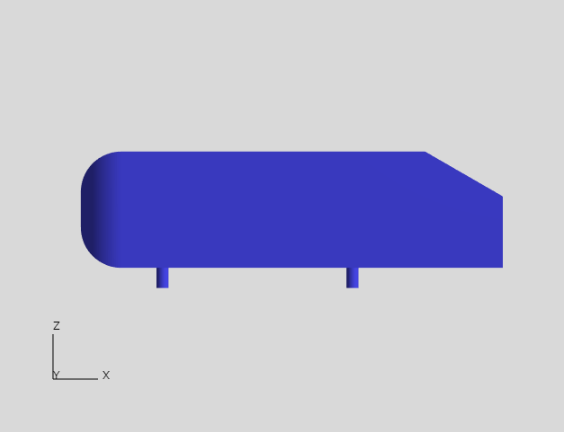
Switching display mode
You can switch the display mode by clicking the icon at the bottom of the 3D view. Each feature is as follows.
-
Switch draw mode
Switches the 3D display in the order of "Opaque → Transparent → Wireframe".
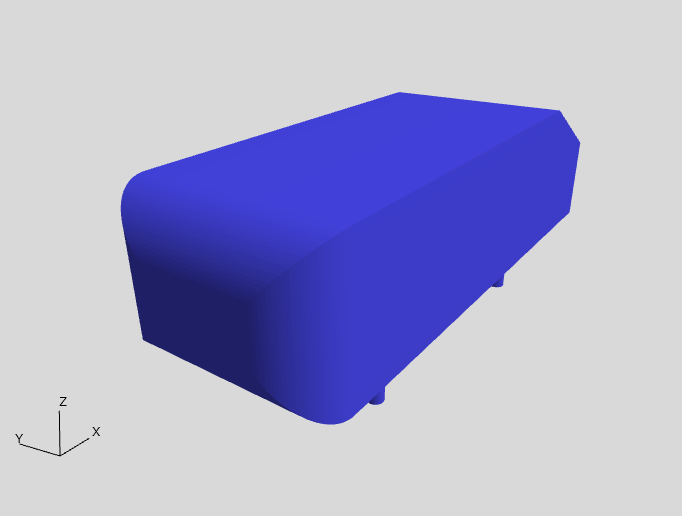
Opaque mode 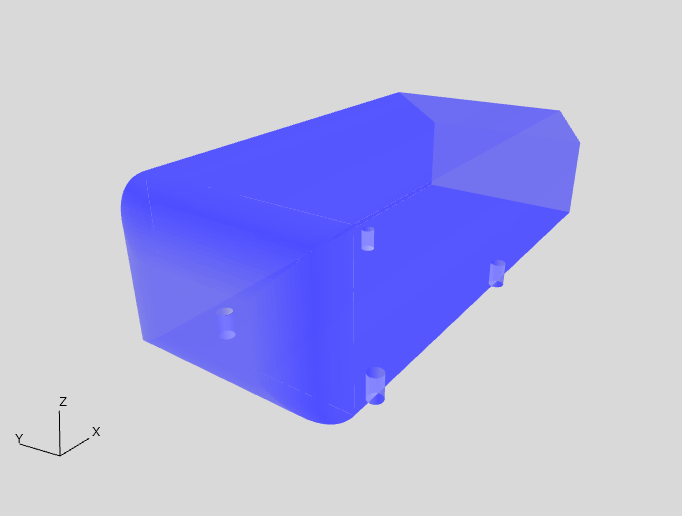
Transparent mode 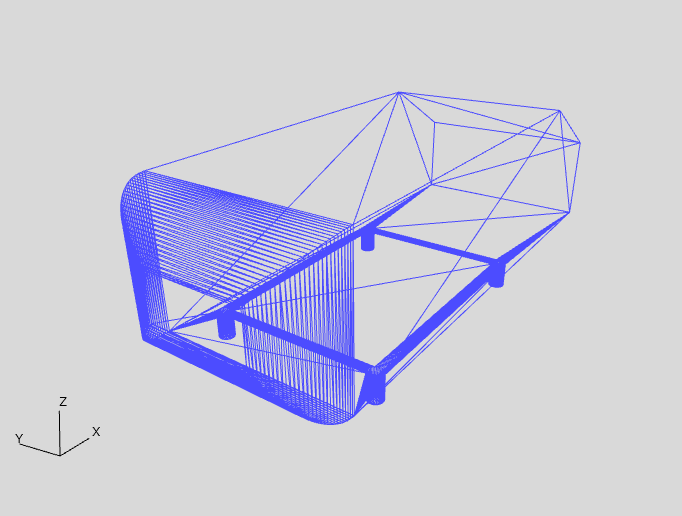
Wireframe mode -
Fit all
Moves the viewpoint so that the 3D shape is displayed at the center of the 3D view.
-
Show/hide bounding box
Shows/hides the bounding box of 3D shape with each direction length.
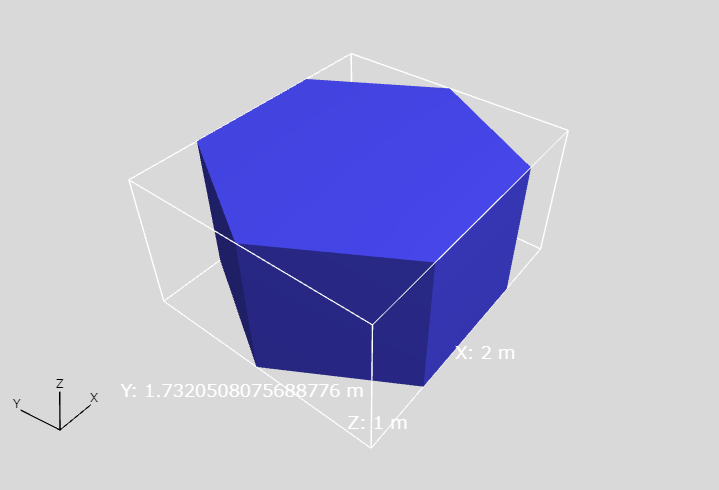
Shows bounding box -
Switch projection mode
Switches perspective projection and orthographic projection on 3D view.
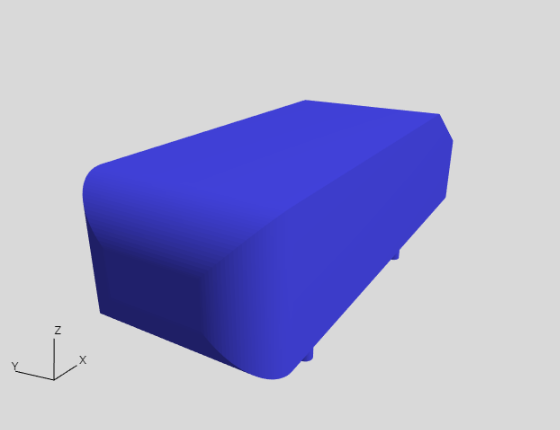
perspective projection mode 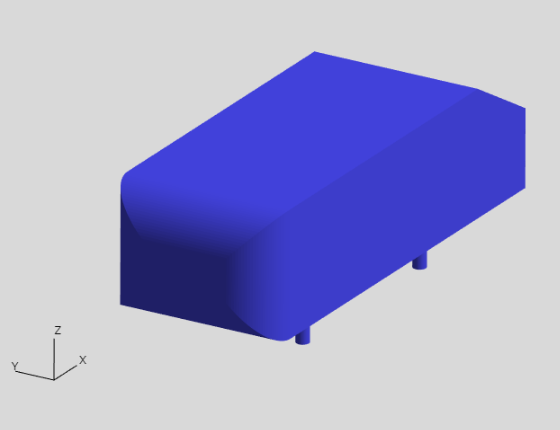
orthographic projection mode