FreeCAD: Creating 2D orthographic drawing from 3D shapes
The drawing workbench described this article has been deprecated since version 0.17. Use the newly added Tech Draw Workbench (Please see "FreeCAD: Creating 2D drawings from a 3D shape").
In this article, we explain how to create orthographic drawing from 3D shapes.
-
After cretating your 3D shape, switch workbench to Drawing workbench
 .
.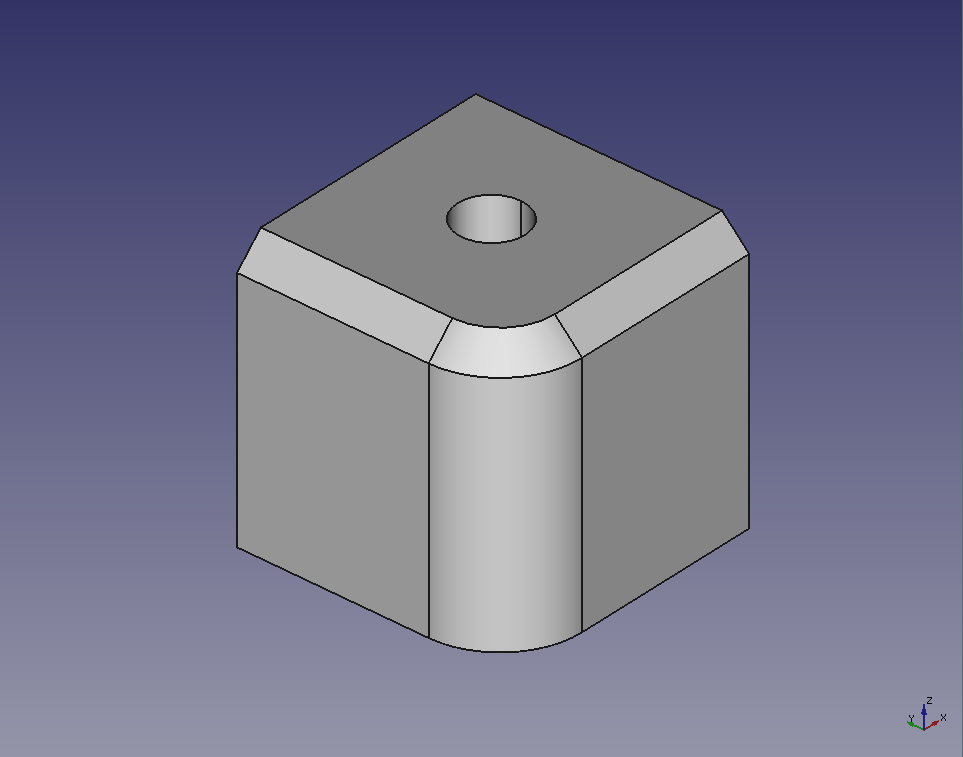 Example of 3D shape
Example of 3D shape
Create 2D drawing page with new A3 landscape drawing
 .
.Select your 3D shape on model tree and click orthoviews
 to insert the shape to a page.
to insert the shape to a page.-
In default, only a view is shown on page. It is viewed from X-axis direction and the right-hand direction is Y-axis direction. Check each check-box of "Secondary Views" on Combo view to display a view of a corresponding angle.
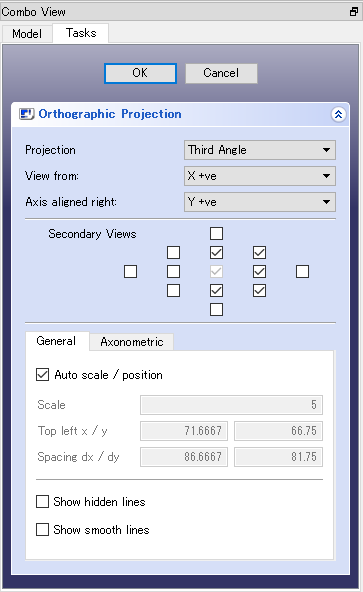
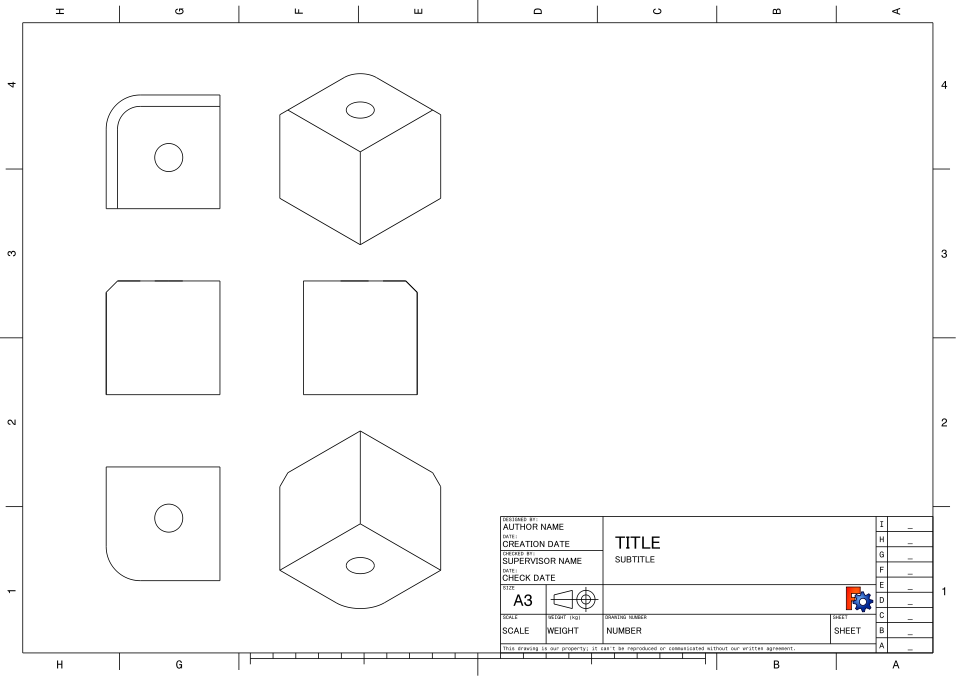
-
Size, position and other properties of a view can be edit from "General" tab on lower side of Combo view.
Properties that you can edit in "General" tab are following.
- Auto scale / position: Auto set for size and position of a view
- Scale: Size of a view
- Top left x / y: Top left coordinate of entire views
- Spacing dx / dy: Spacing size between views
- Show Hidden: Whether or not to display hidden lines
- Show Smooth: Whether or not to display boudary lines of curved surface
Click to exit creating orthographic drawing.