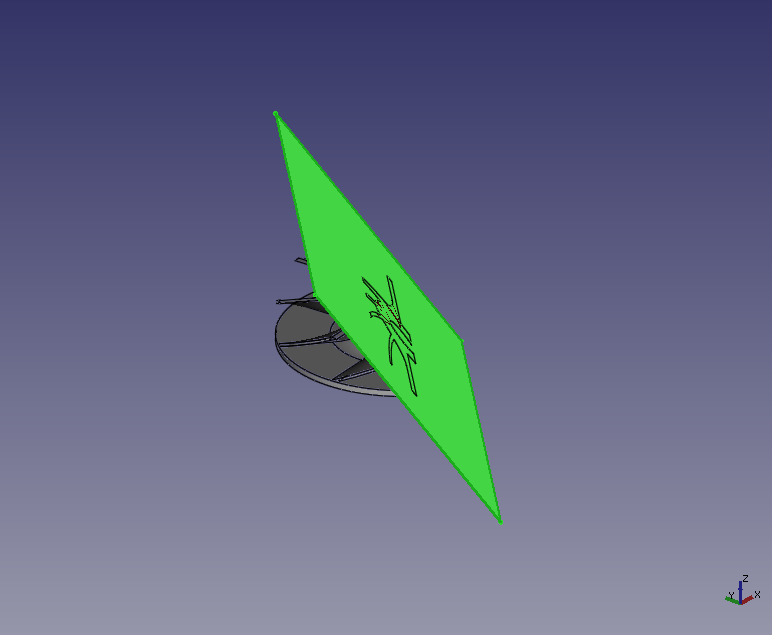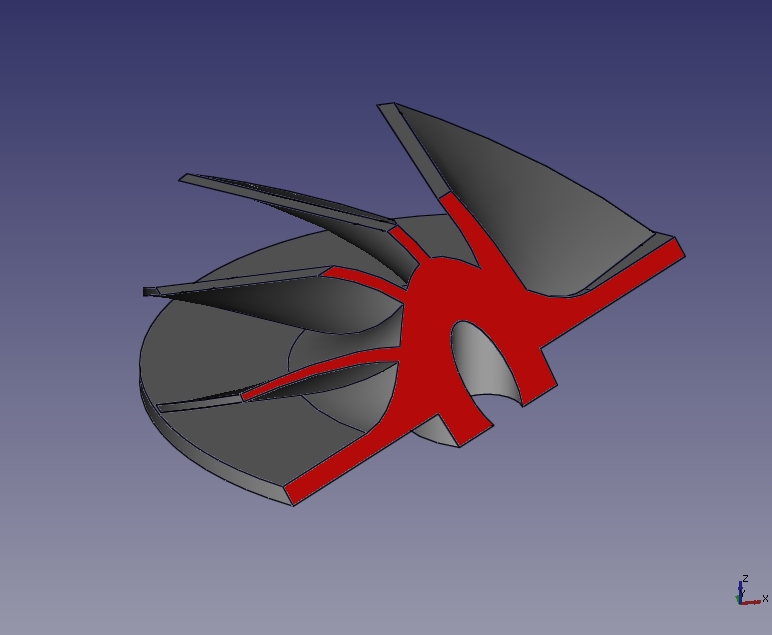FreeCAD: How to cut a solid with a plane? (version 0.16)
In this article, I will explain how to cut a 3D shape with a plane. With this function, You can cut any 3D shape with a plane.

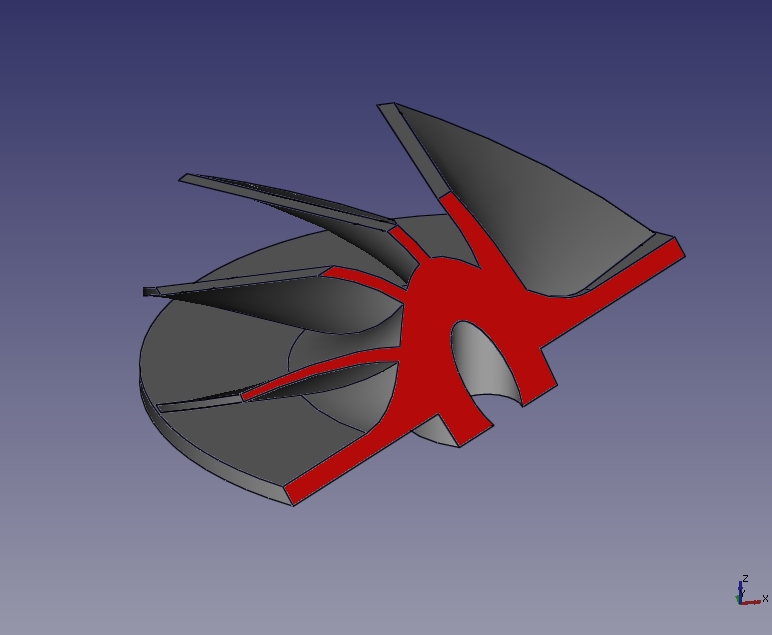
-
Create or import a shape to be cut with a plane.

Switch workbench to Draft workbench
 to use a tool for cutting.
to use a tool for cutting.-
Draw rectangle
 .
.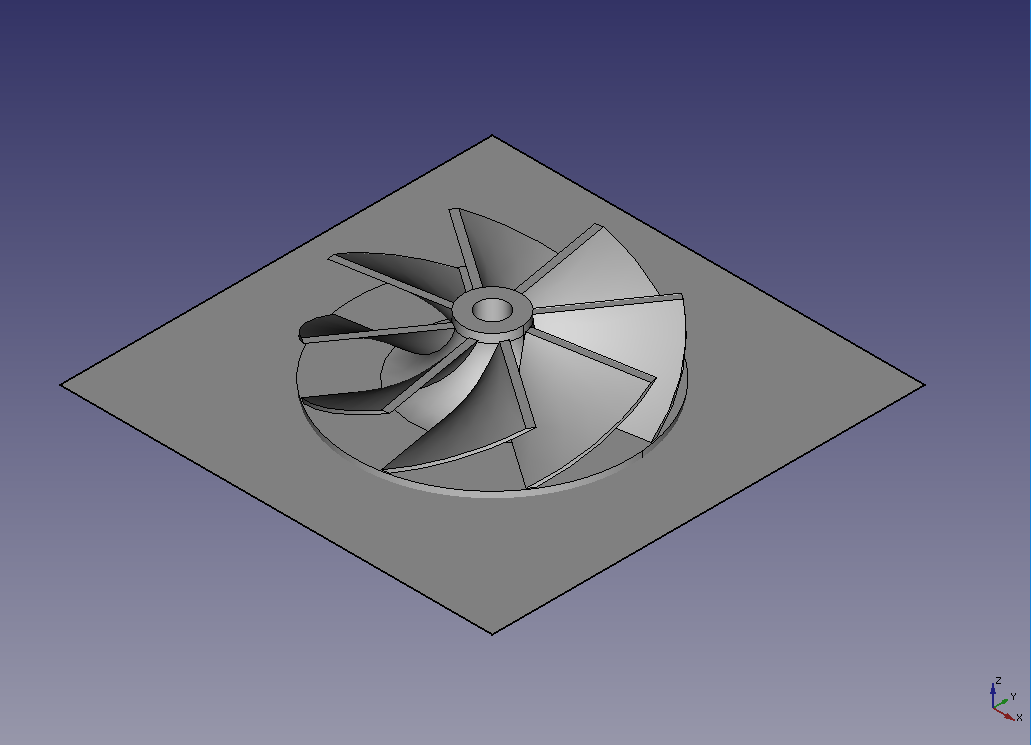
-
If you want to adjust a position or direction of the plane, It is poosible to edit them with [Placement]-[Angle] or [Placement]-[Position] in data property of the plane.
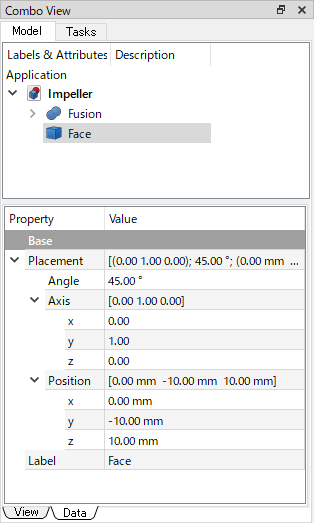
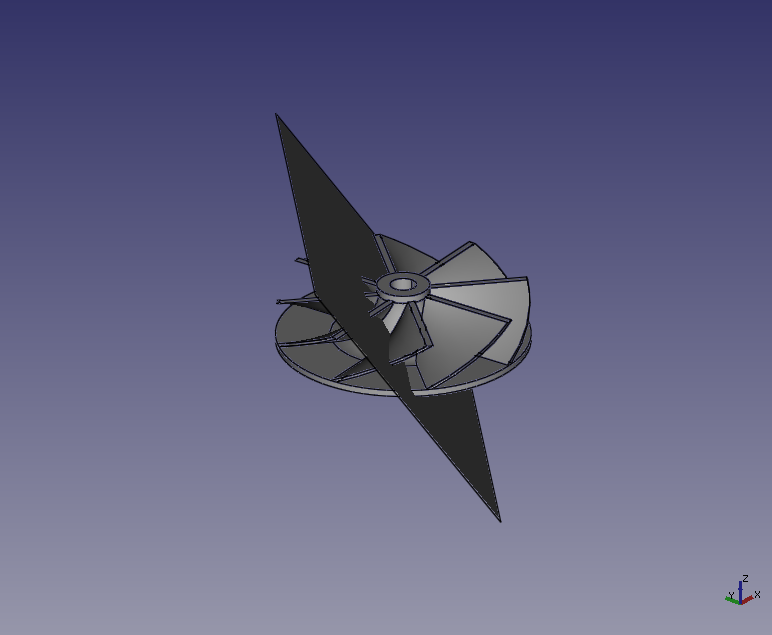
Switch workbench to Arch workbench
 to cut the shape.
to cut the shape.-
Double click a solid on 3D view to select it.
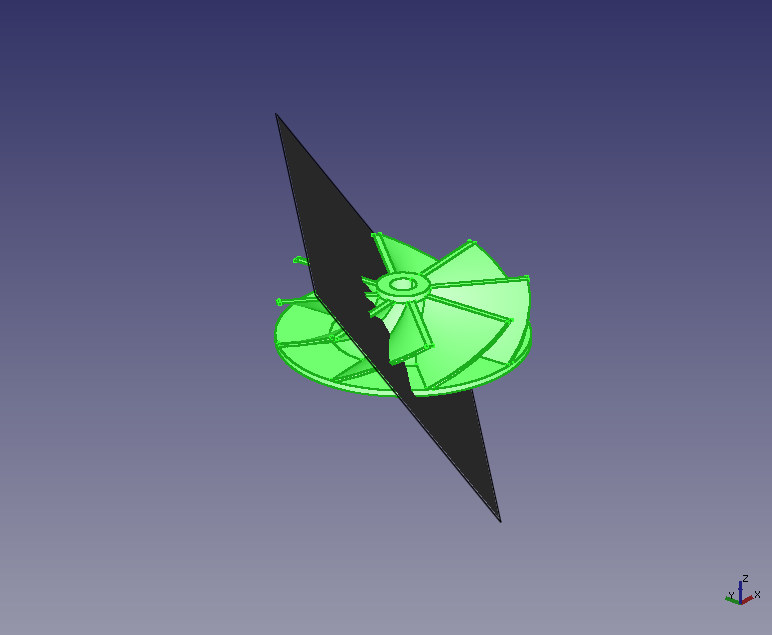
-
Then click the cut plane with Ctrl key to select it.
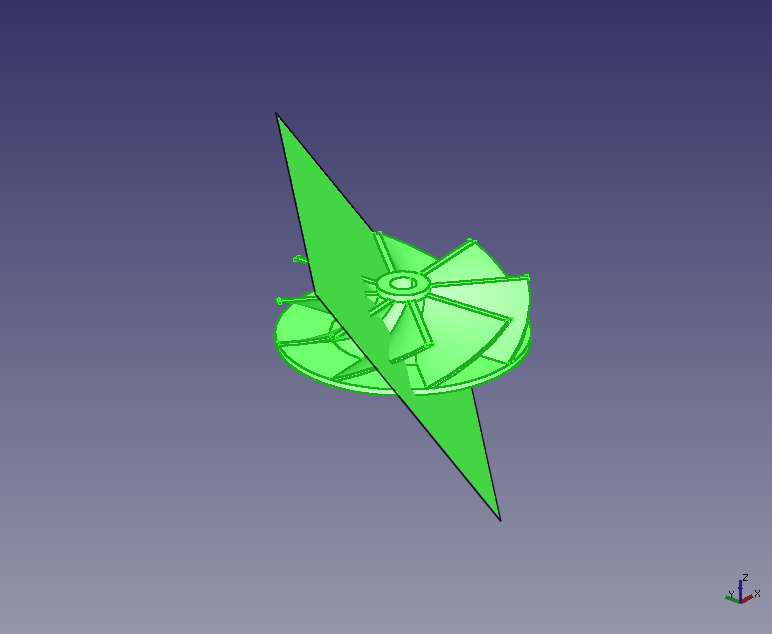
-
Select Cut-Plane
 . Then, a preview of the area to be erased (red translucent cuboid) will be displayed.
. Then, a preview of the area to be erased (red translucent cuboid) will be displayed.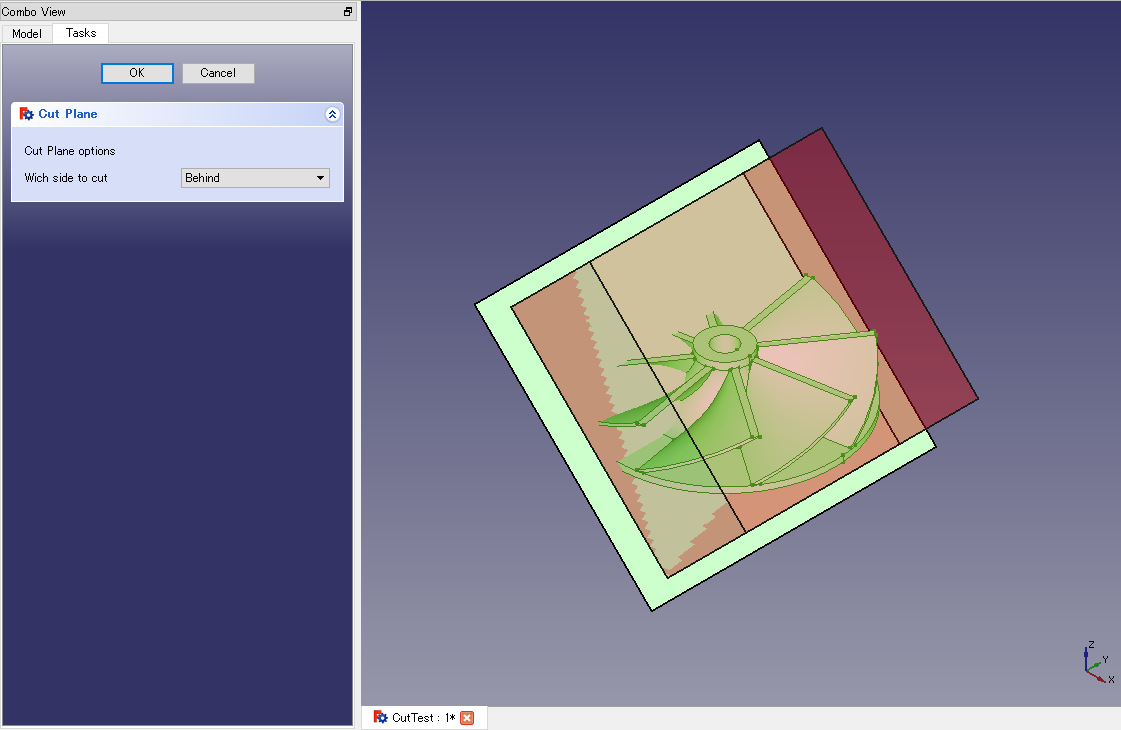
-
With a combobox on task tab, select which side of the plane will be erased with a combobox on task tab and click OK to cut the shape. If you nolonger need the cut plane, you can delete it.