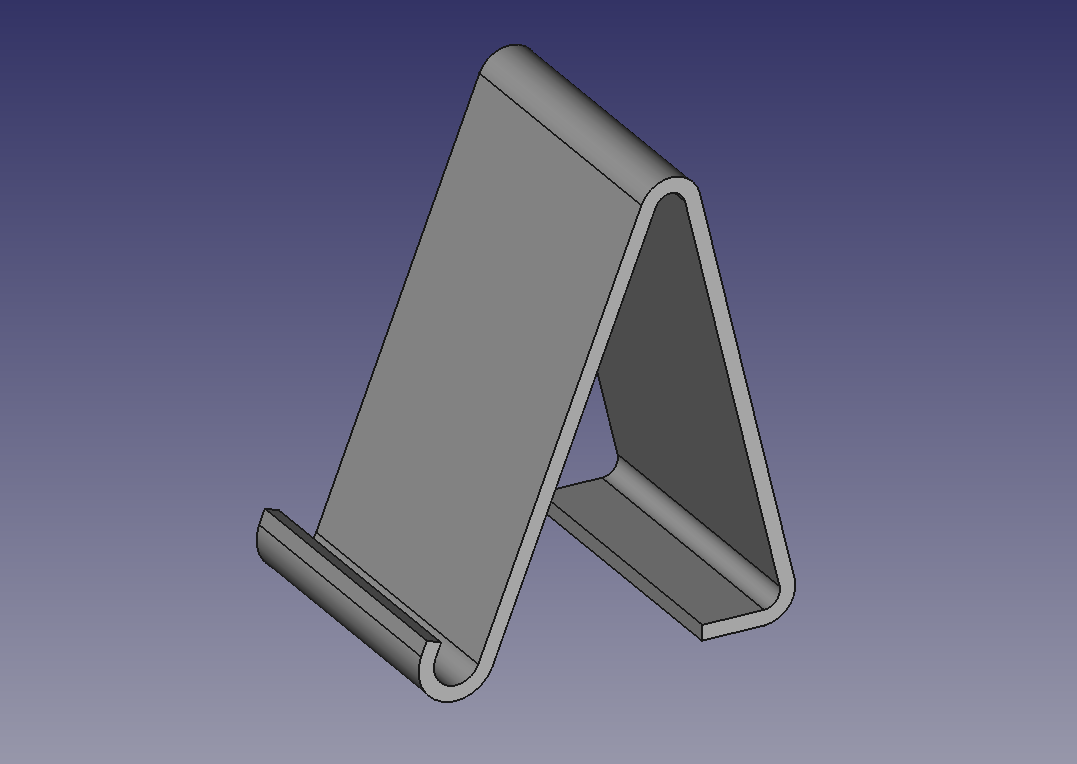FreeCAD: Tutorial Tablet stand (3/3)
Settings Dimension for sketch (2)
-
Setting the tablet stand height
Select the horizontal axis of the sketch plane and the center of the arc at top of the sketch, then apply vertical distance constraint
with 140 mm.
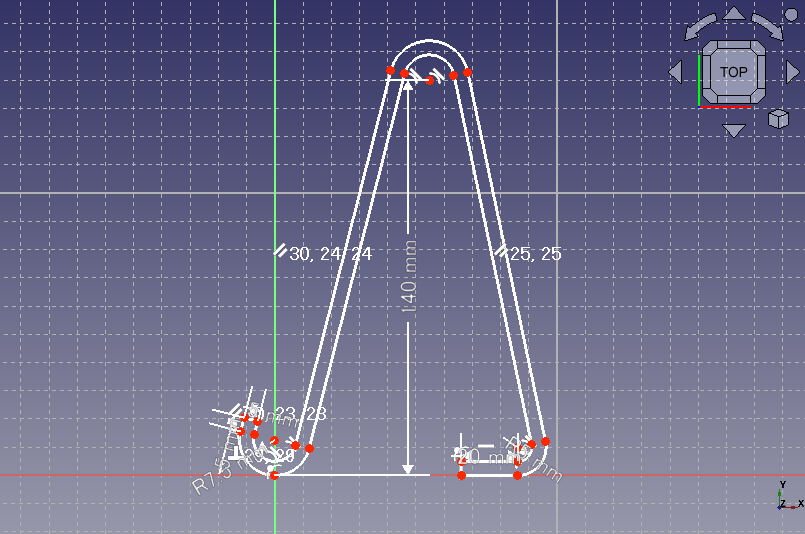
Setting the height -
Setting the tablet stand width
Select the vertical axis of the sketch plane and the center of the arc at right side of the sketch, then apply horizontal distance constraint
with 100 mm.
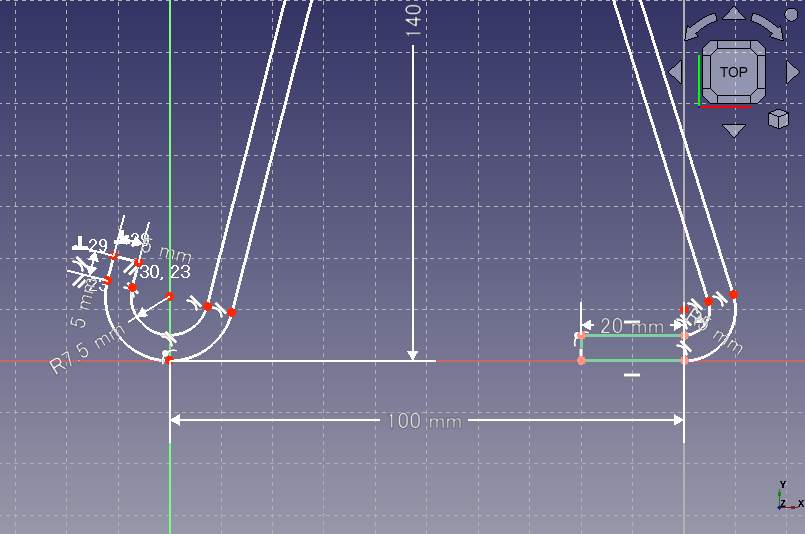
Setting the width -
Setting the slant angle
We will set the slant angle of the tablet stand. Select the horizontal axis of the sketch plane and a straight line at left side of the sketch, then apply angle constraint
with 110°.
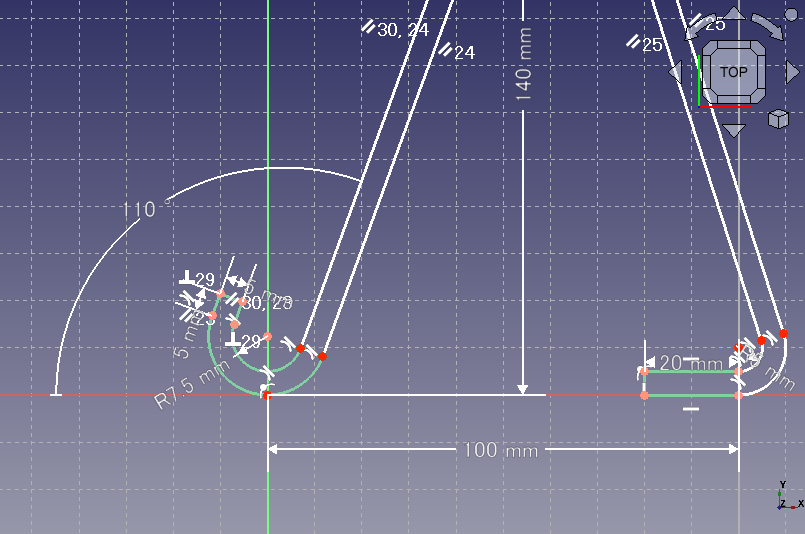
Setting the slant angle -
Setting rounding radius of top corner
At last, constrain the radius of inside-arc at top of the sketch to 5 mm by radius constraint
.
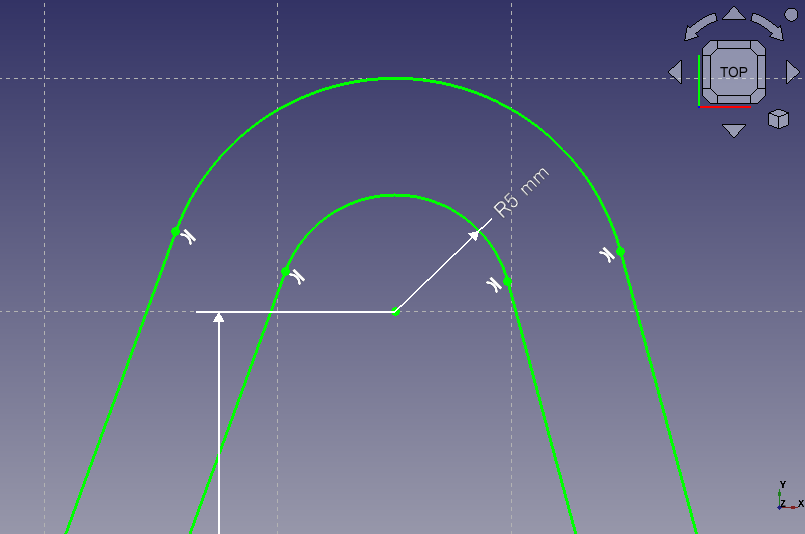
Setting rounding radius of top corner The sketch will be fully contained and be displayed with green lines. Then click on Task tab to finish sketch edit. The viewpoint may change to 3D mode, so select zoom all
to adjust the viewpoint.
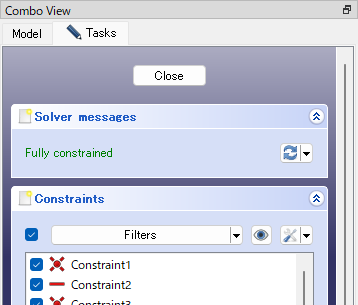
Task tab for sketch editing 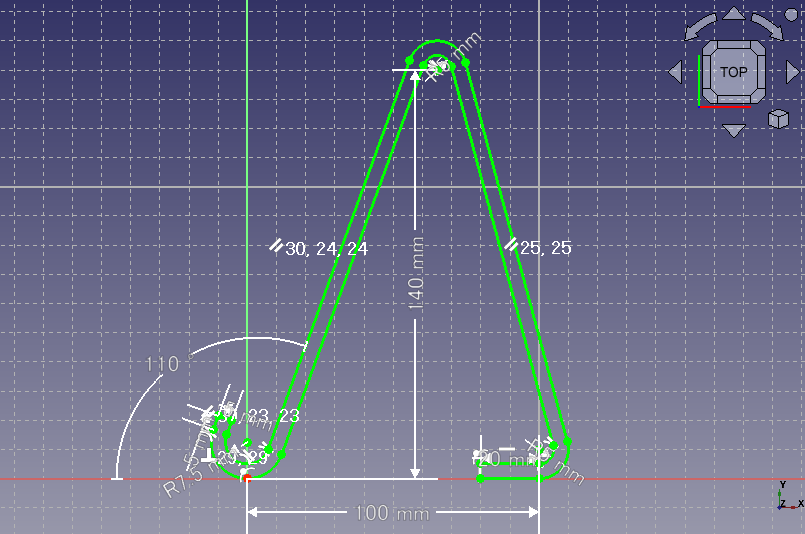
Fully contained sketch
Extrusion of the sketch
Select the created sketch in model tree and execute pad
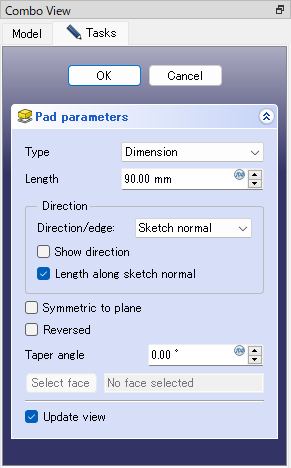
Completion!
All works has been done. Now we get the 3D model of a tablet stand.