FreeCAD: Copying and arranging in a circle
This article explains how to copy a solid and arrange in a circle. It is possible to create shapes as shown in the following figures.
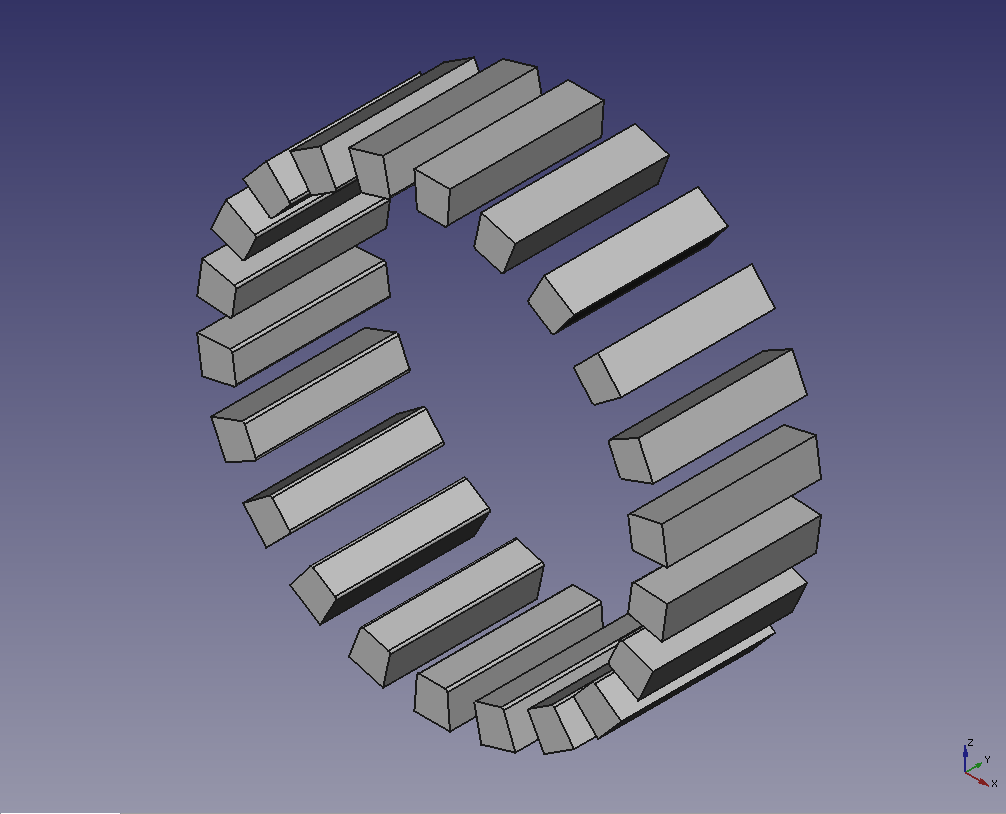
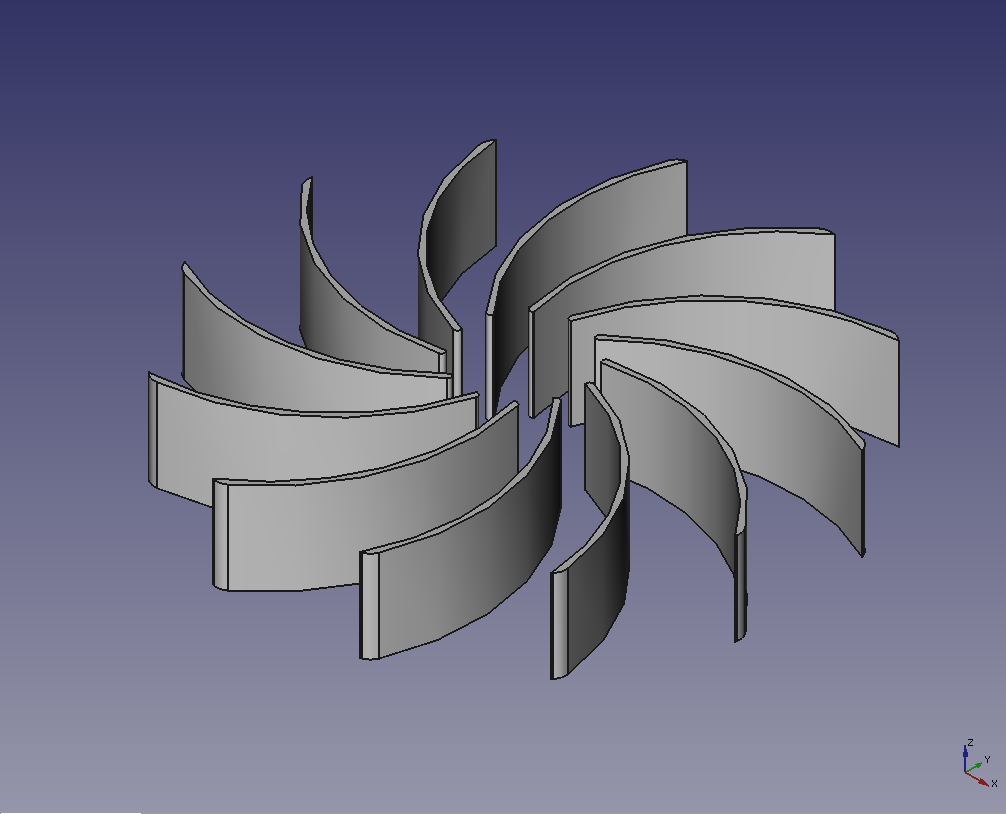
Steps
-
Create new document
and create a solid that is used as source.
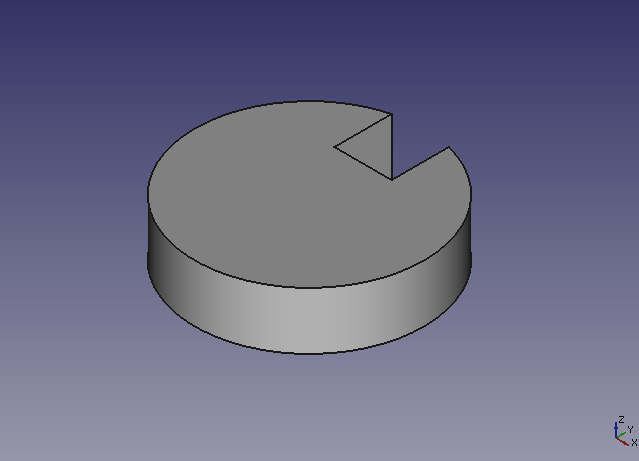
Solid that is used as source shape Switch to Draft workbench
 .
.-
Select source shape in model tree and execute Polar Array tool
to show the dailog in tasks tab.
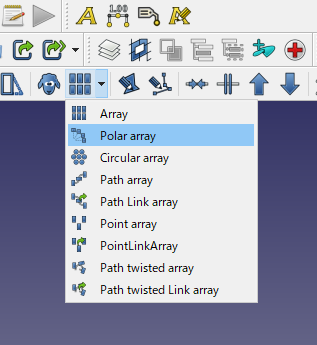
Executes Polar Array tool 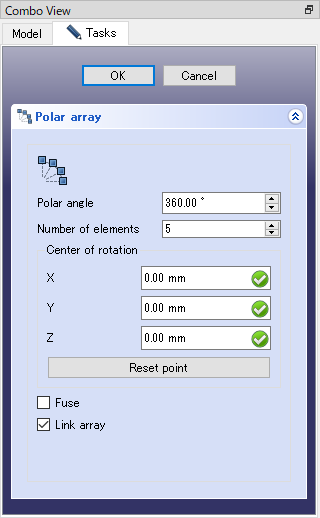
Dialog for Polar Array tool -
In the dialog, set parameters as following and click . Then 12 copies will be made in a circular pattern around the axis in the Z-axis direction starting at (0.0,0.0,0.0). If you want to change the rotation axis, you can change it in the Data tab after copying.
Parameters Value Polar angle 360 Number of elements 12 Center of rotation (0.0, 0.0, 0.0) Fuse uncheck Link array check When the copy is done, the shape will look like as following figure.
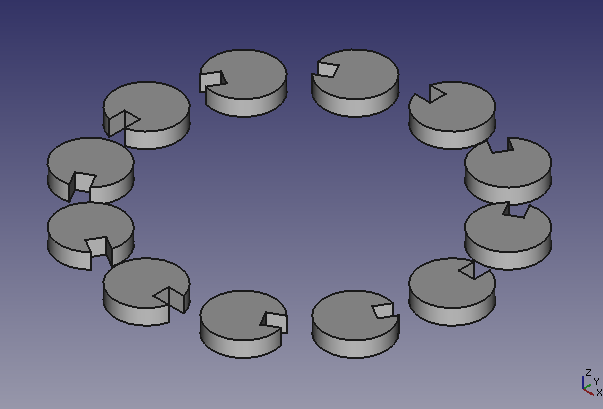
Result of Polar Array operation -
The number of copies, rotation axis, etc. can be changed after creation by selecting the created "Array" in the model tree and changing the array copy parameters in the Data tab at the bottom of the combo view.
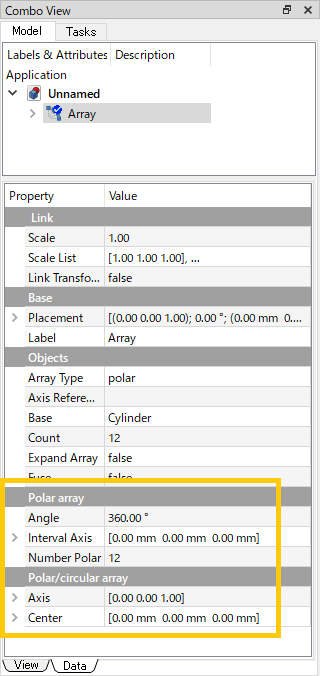
Changing Polar Array parameters