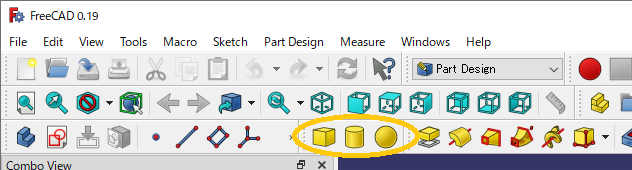FreeCAD: How to customize a toolbar?
If you use different workbench's tools, you must switch the workbenches frequently. But you can customize a toolbar and work in a single workbench.
In this article, we will add some Part workbench 's tools to Part Design workbench
's tools to Part Design workbench .
.
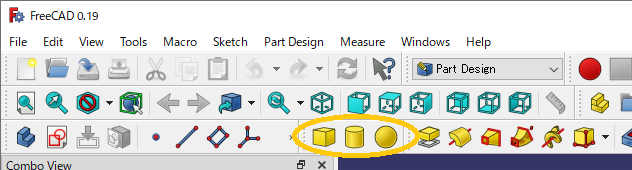
-
Switch a workbench to Part Design workbench
 and select [Tools]-[Customize...] in menu.
and select [Tools]-[Customize...] in menu.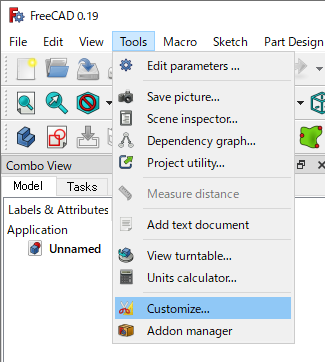
-
Select [Toolbars] tab in Customize dialog.
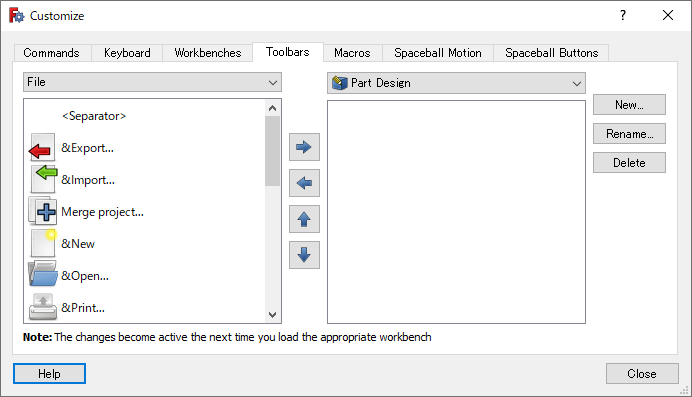
-
Click to create a new toolbar. Set "MyToolbar" as name of the toolbar in this example. You can change the name with and delete the toolbar with .
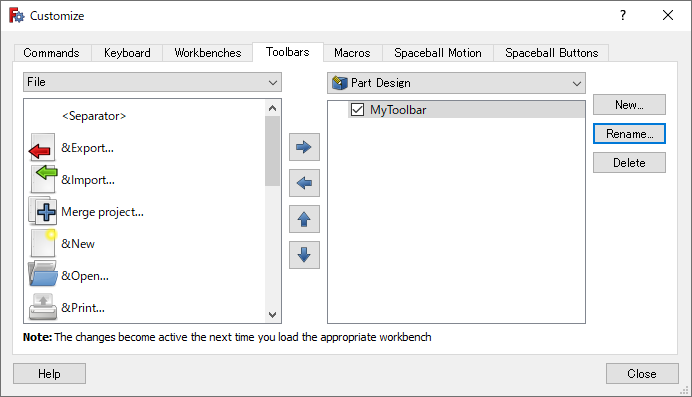
-
Select "Part" from a combo box on left side. Select a tool that you want to add from list and click button to add the tool to the new toolbar. You can delete the tool with button and change a order of tools with / button.
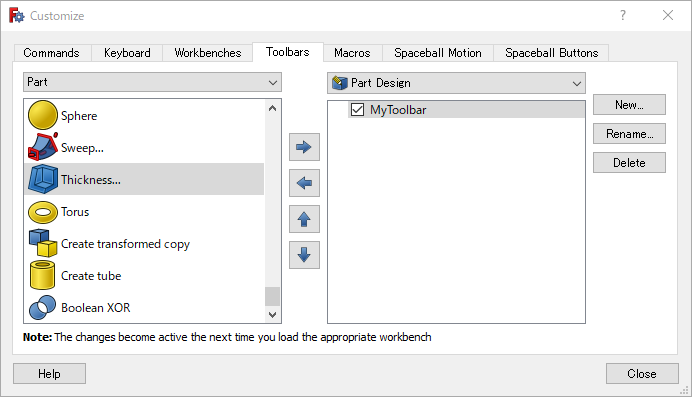
-
Add some tools. In this example, we add Cube
, Cylinder
, Sphere
.
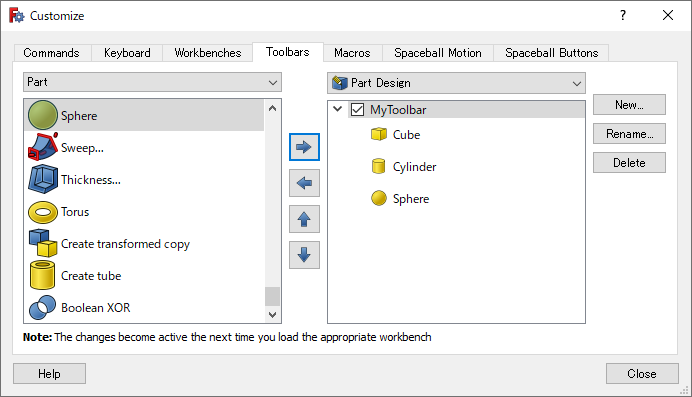
-
Click to close dialog. The selected tool can be used in Part Design workbench
 .
.