FreeCAD: Tutorial Smartphone Cover (2/3)
Creating a retainer
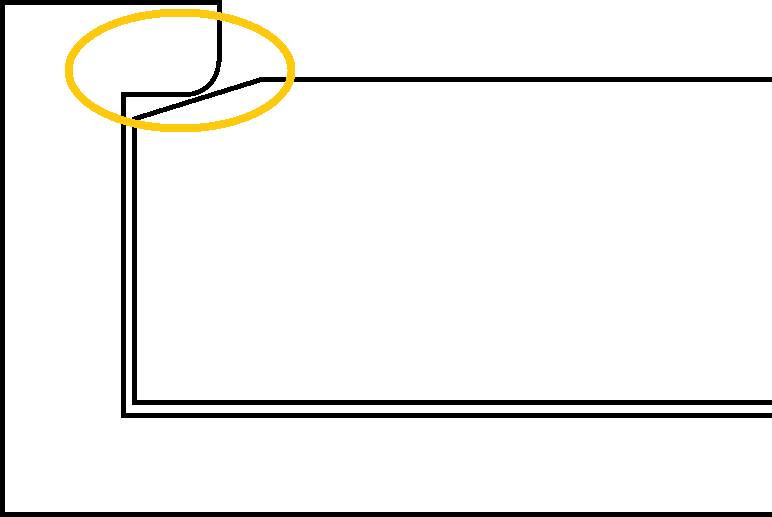 Smartphone
Cover
Smartphone
Cover
-
Creating a sketch plane
Select a top face of the cover and create a new sketch plane
.
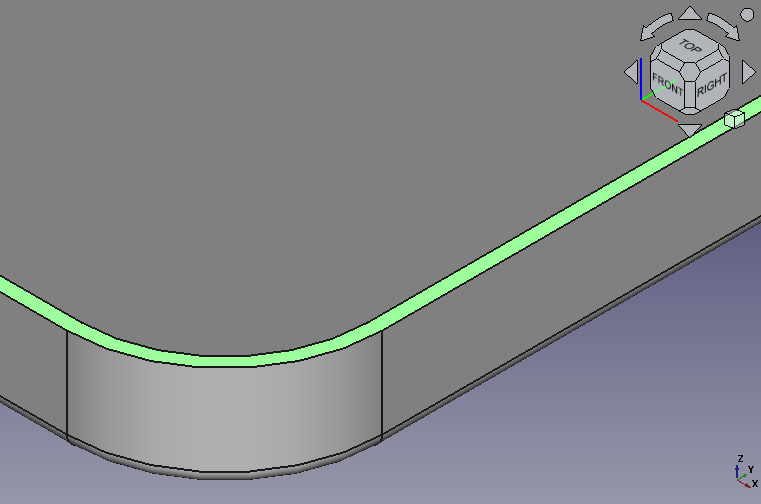
Selecting a top face of the cover 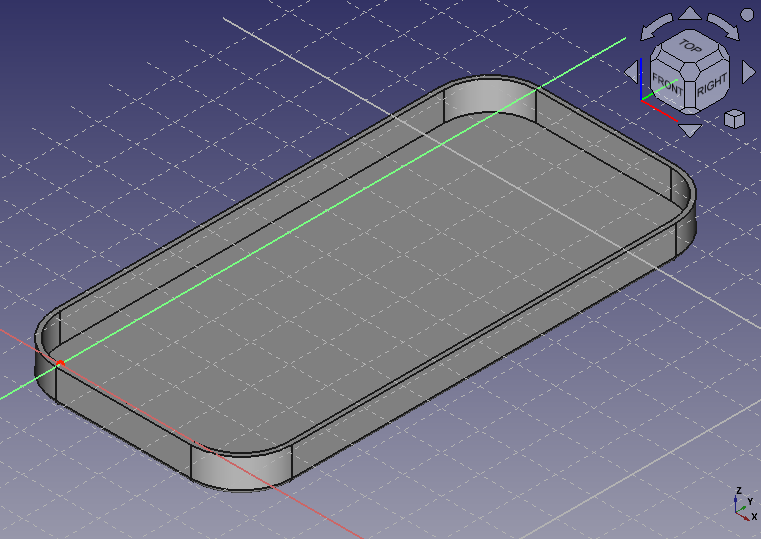
Creating a new sketch plane -
Extracting construction lines
Construction lines can be extract from existing solid with external geometry tool
. Select the tool and click edges of a solid. After extracting all edges, right-click to finish the operation.
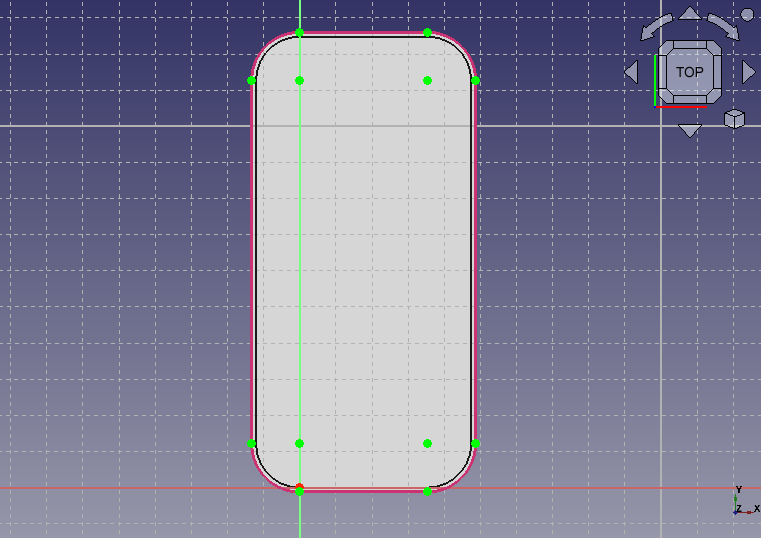
Extracts construction lines Select the solid "Thickness" in model tree and push Spcae key to hide the solid.
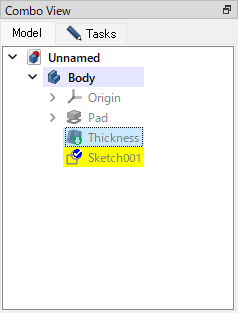
Hides the solid (Model tree) 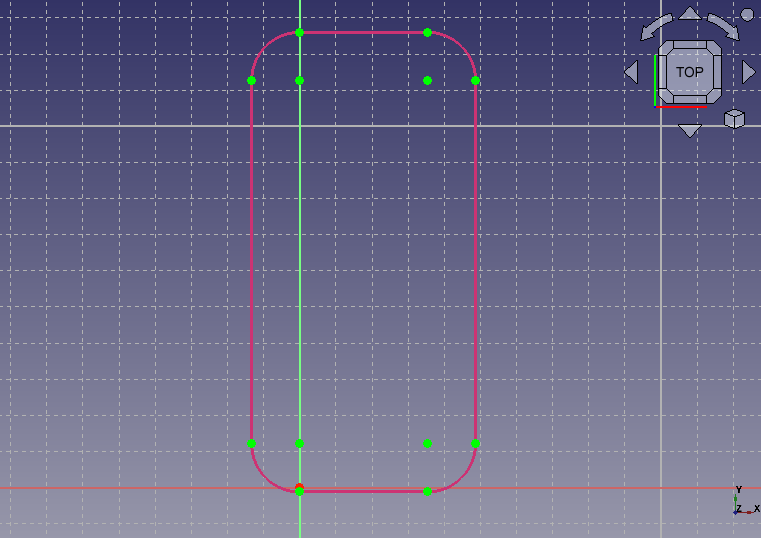
Hides the solid -
Outer profile line
Create a rectangle
and round corners of the rectangle
.
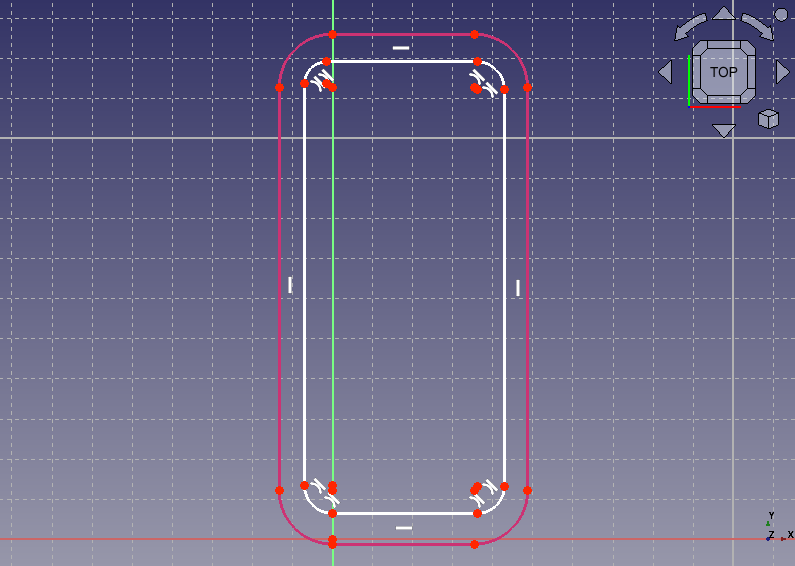
Select points on the rectangle and construction lines. Constrain them with coincident constraint
. Then select the corner centers of the rectangle and construction lines. Constrain them with coincident constraint
(Select and constrain each center of 4 corners).
During an operation, you may encounter redundant constraints that make your sketch orange and uneditable. If so, click the redundant constraint number displayed in the solver message of the dialog to select it and press the Delete key to remove it.
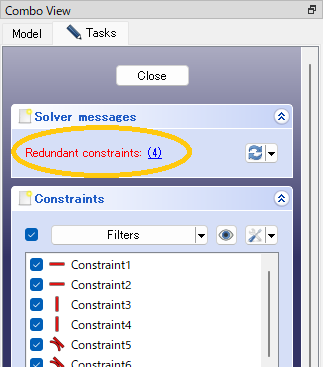
The redundant constraint number in the solver message The 5 points have been constrained, the sketch and construction lines will be overlapped.
-
Inner profile line
In the same way, create a rectangle
and round corners of the rectangle
.
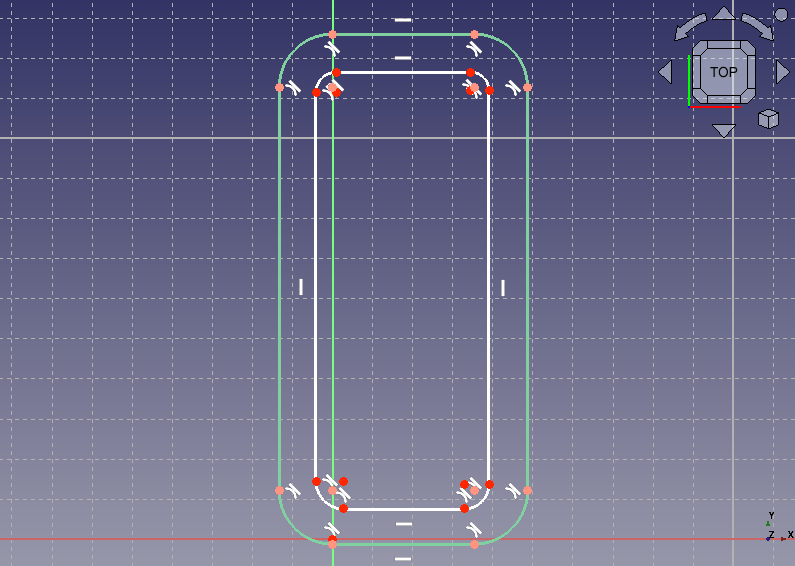
Select a center of the upper-left corner and constrain it with coincident constraint
. Then constrain them with horizontal distance constraint
. Set distance to 2.2 mm.
After that, constarin other centers of the corner (upper-right, lower-right and lower-left corners) with coincident constraint
.
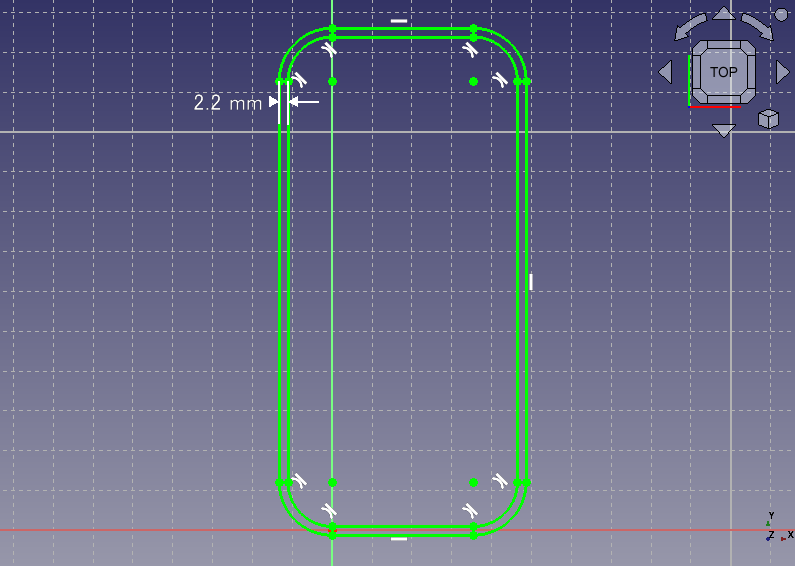
The sketch 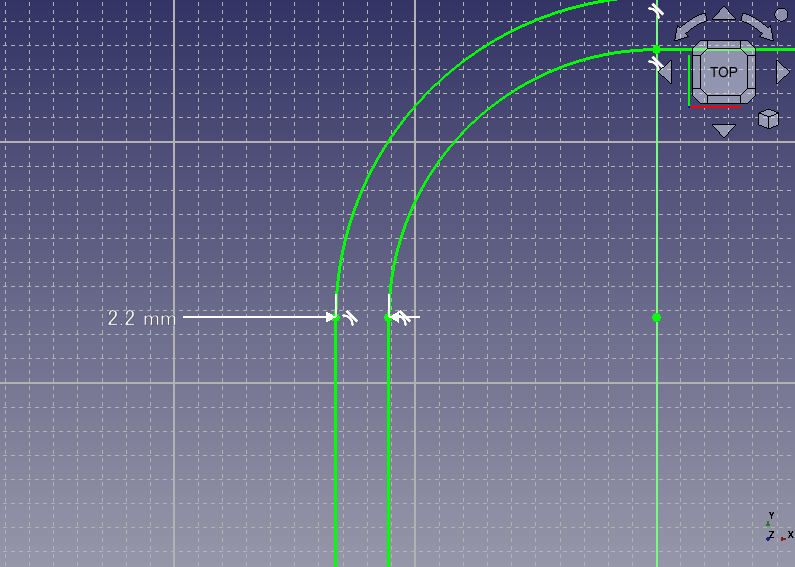
The sketch (zoom) -
Exiting sketch edit
Click on Tasks tab to exit sketch edit.
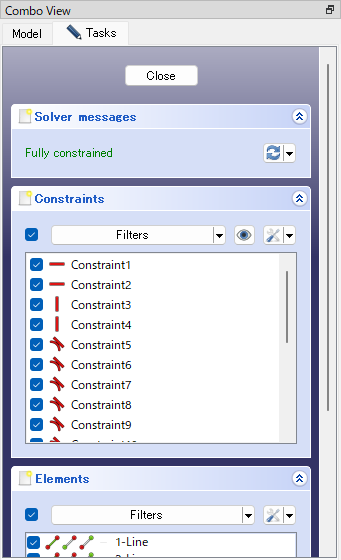
Exiting sketch edit 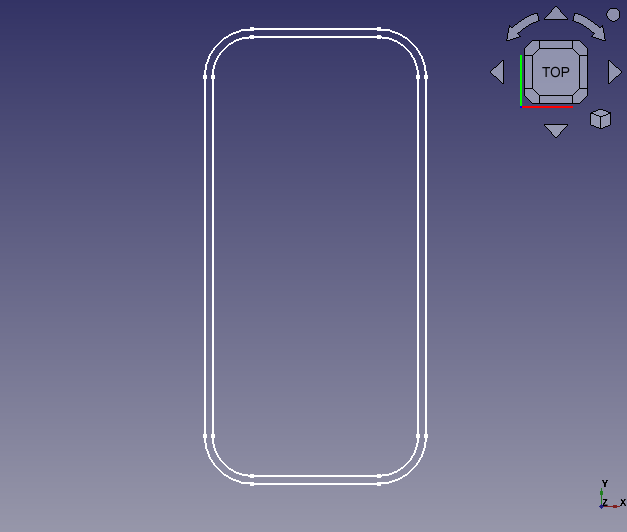
The sketch -
Extruding
Select the created sketch in model tree and pad
the sketch with 1.0 mm in reverse direction.
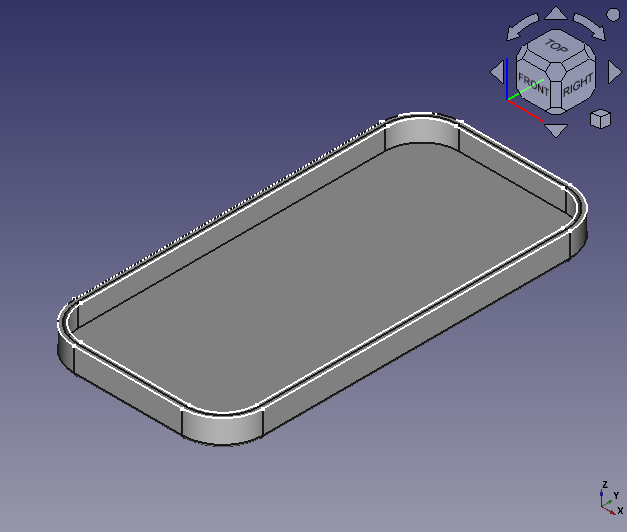
Before padding 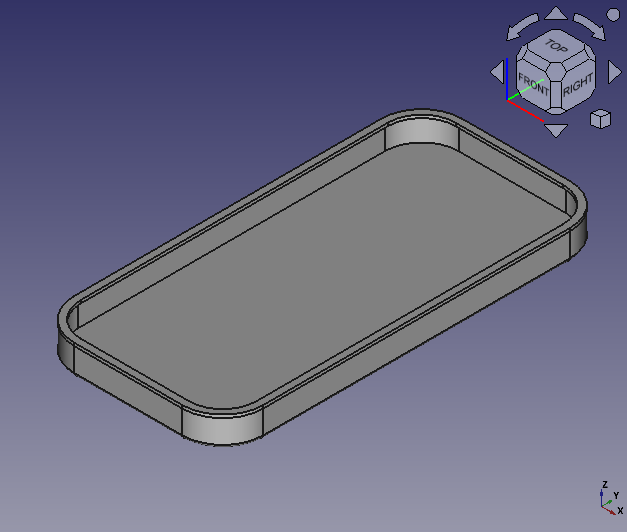
Pad result
Creating cutouts
We create cutouts so that the cover does not block connectors or buttons on the side.


-
Creating a sketch plane
Select the top face of the cover and create a new sketch plane
.
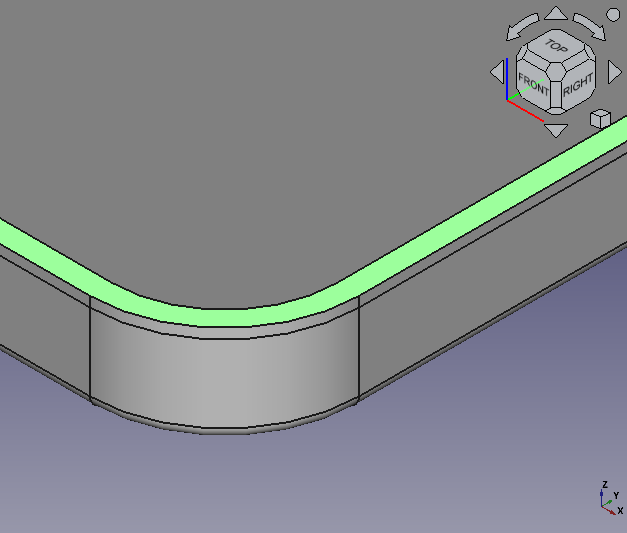
Selecting the top face 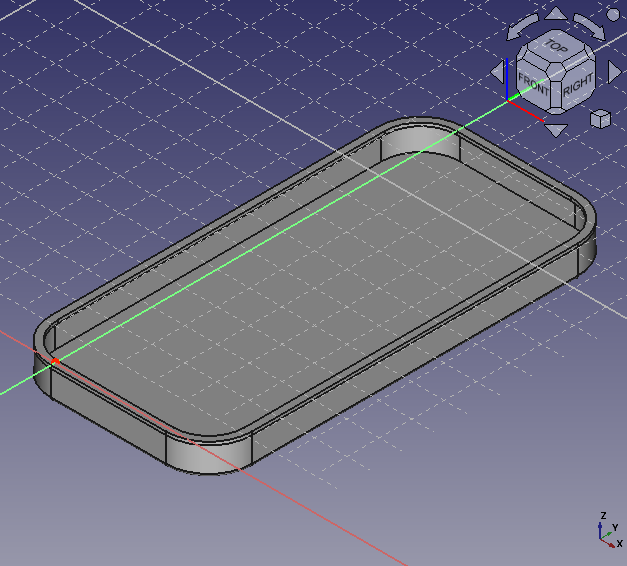
Creating a new sketch plane -
Extracting construction lines
Select the external geometry tool
and click edges of a solid to extract the edges into sketch plane.
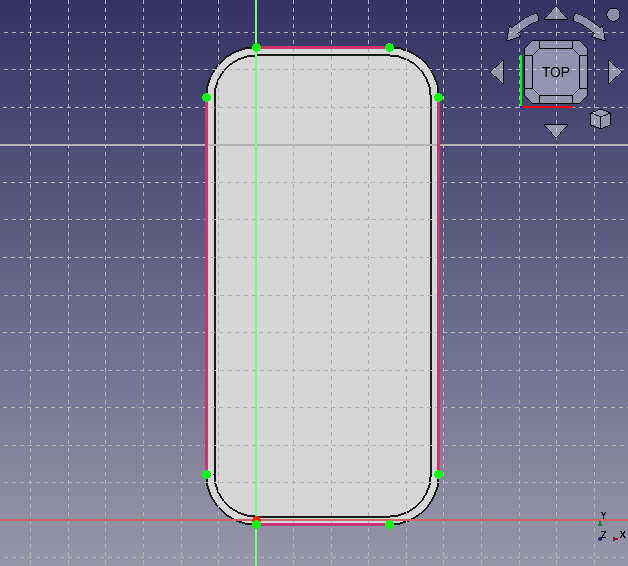
Extracting construction lines After extracting the edges, select the solid "Pad001" in model tree and push Space key to set the solid invisible.
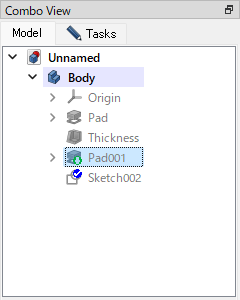
Hides the solid (Model tree) 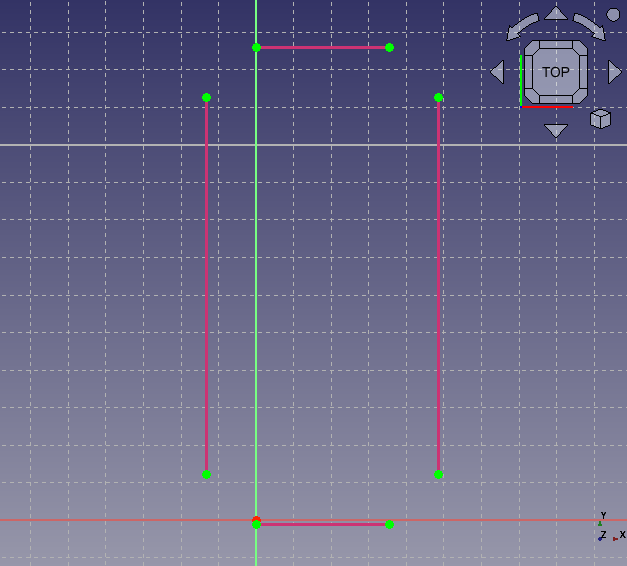
Hides the solid -
Rough sketch
Create rectangles
at rough position of the cutouts.
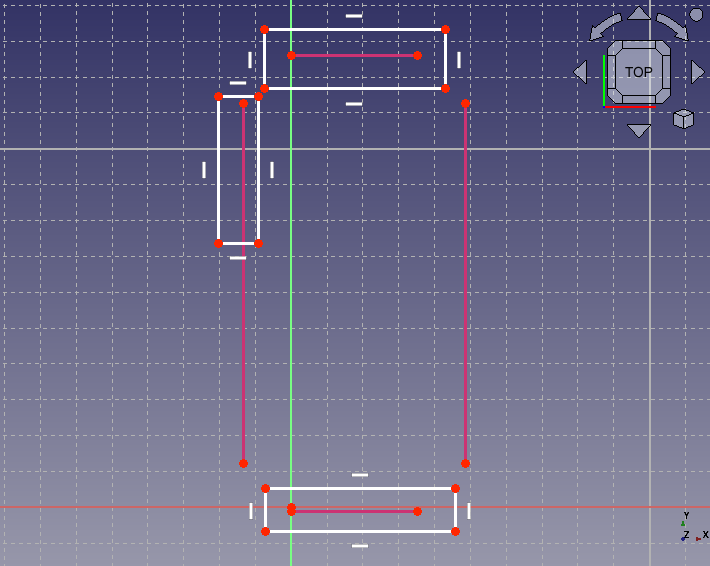
Creates sketches for cutout -
Setting sizes
Constrain sizes and position of the rectangles with horizontal distance constraint
and vertical distance constraint
.
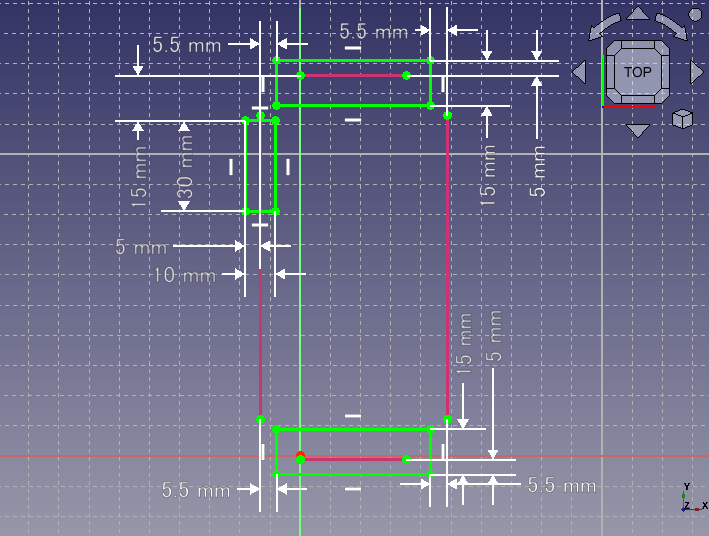
The whole sketch -
Upper side sketch
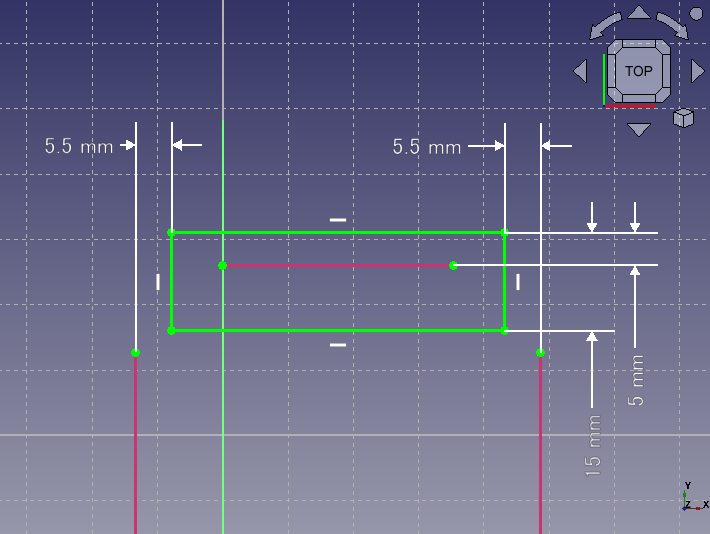
-
Left side sketch
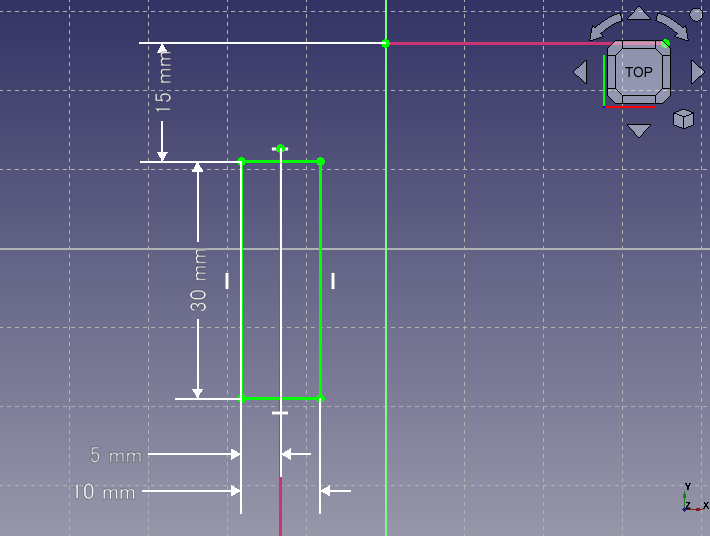
-
Lower side sketch
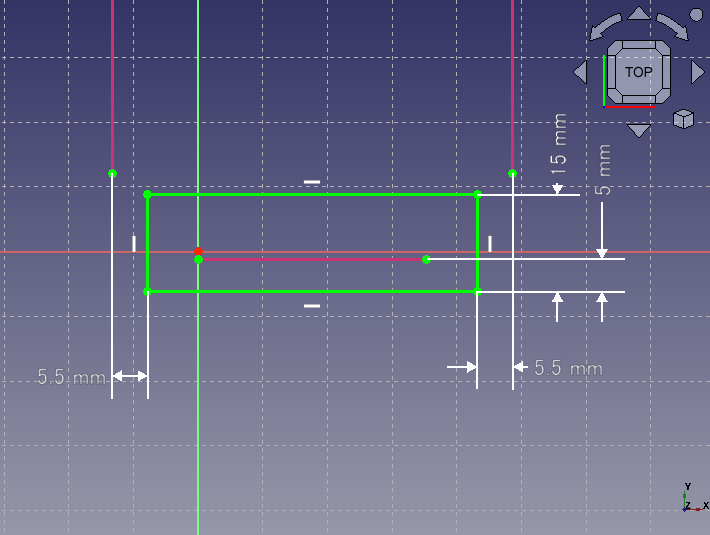
-
-
Creating shape
Select the sketch in model tree and execute pocket
to cut the cover with length 7.5 mm.
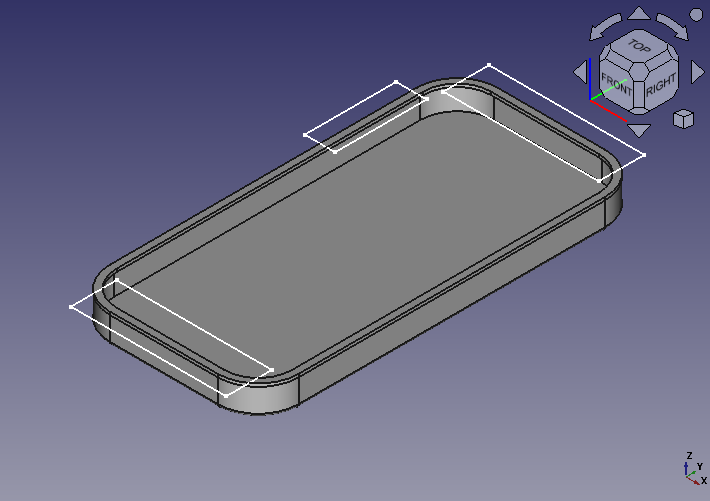
Before pocket 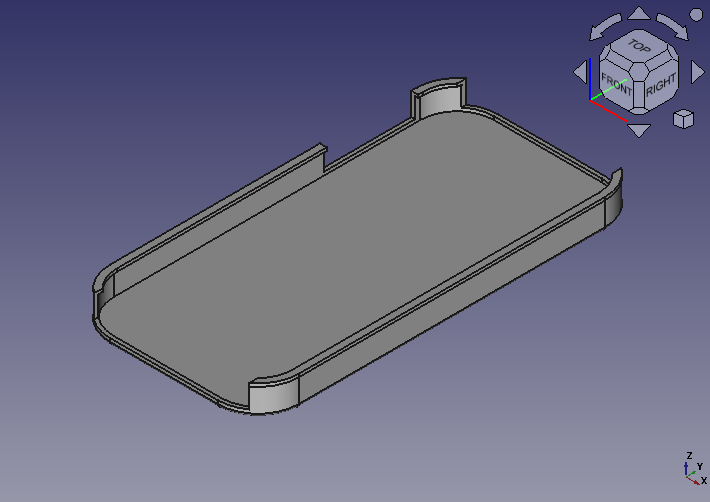
Poket result