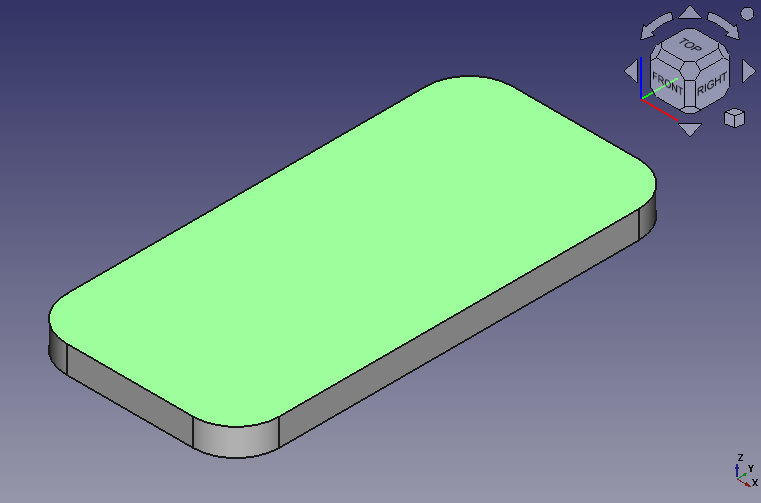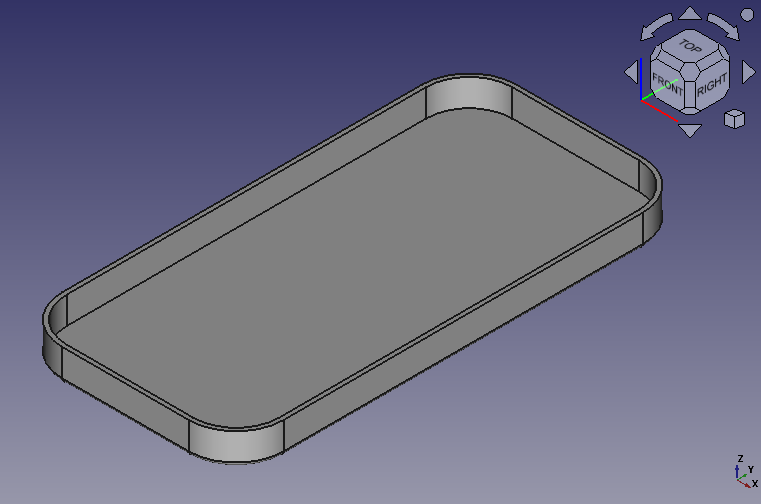FreeCAD: Tutorial Smartphone Cover (1/3)
Summary
What we will create?: Smartphone cover
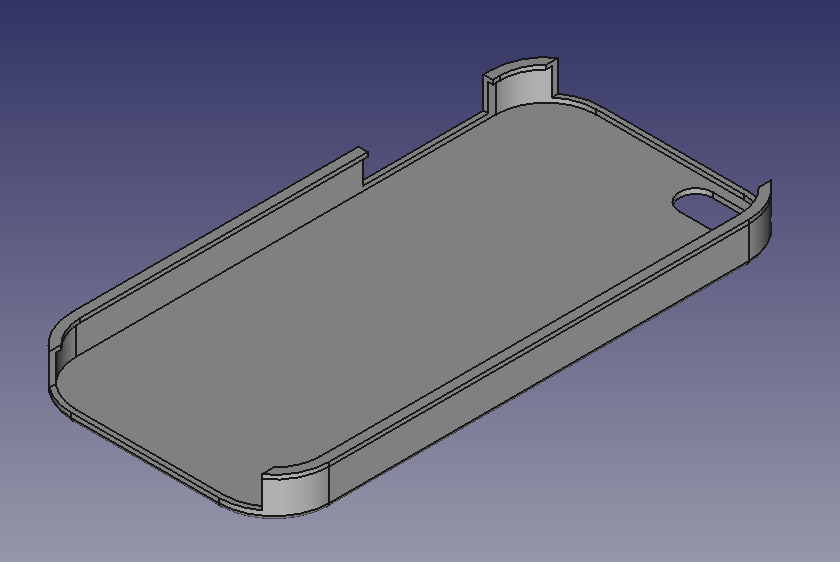
Model information
A size of smartphone: 123.83×58.57×7.6 mm
A space between smartphone and case: 1 mm, case thickness: 1.2 mm
A radius of corner roundness: 11.6 mm
Note: These values are not based on an actual smartphone. If you want to create a smartphone case for REAL smartphone, tune-up the values for the smartphone.

Mouse operation
| Select | Pan | Zoom | Rotate |
|---|---|---|---|
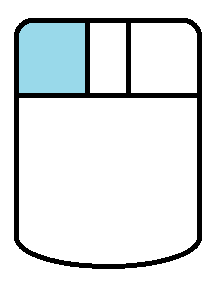 |
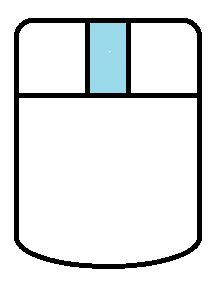 |
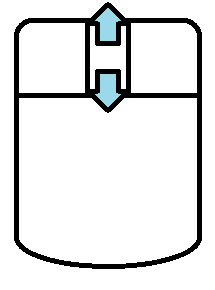 |
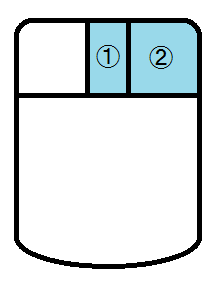 or or 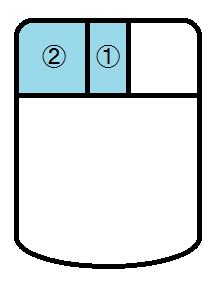 |
Note: FreeCAD has other modes like Inventor mode, Blender mode and touchpad mode. Please refer to "FreeCAD: Mouse operation setting".
Creating a basic solid
-
Creating a sketch plane
Switch workbench to Part Design workbench
 .
.create a new sketch plane
and select XY-Plane in the dialog. Click to create sketch plane.
-
Creating a basic shape
Select rectangle
and select 2 points on sketch plane to create a rectangle. Right-click to finish creating the rectangle.
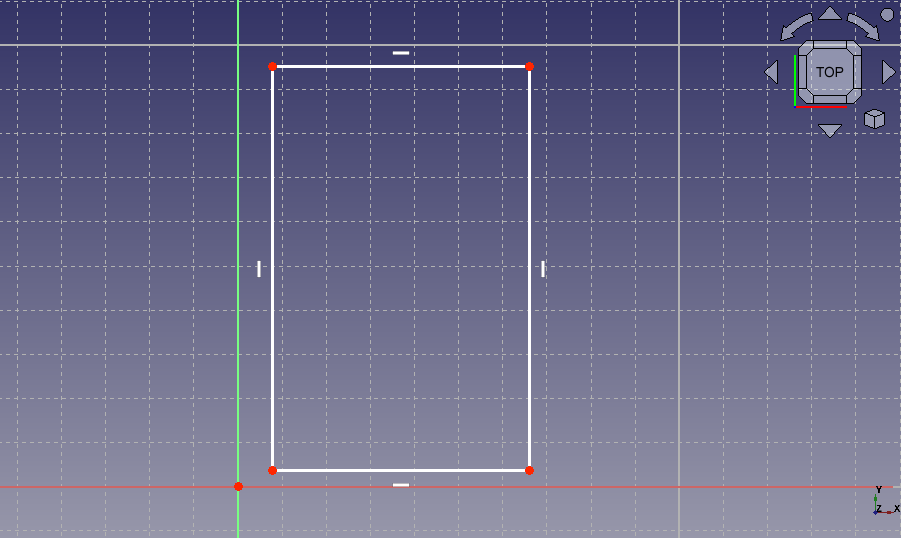
Creating a rectangle Select fillet
and click 2 edges forming corner. Create a fillet at the four corners by repeating the same operation. Right-click to finish creating the fillet.
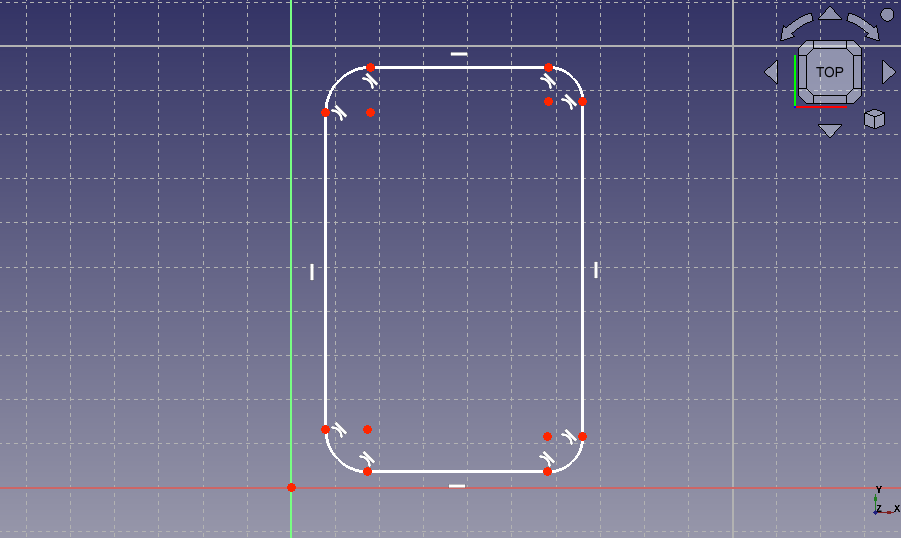
Creating fillet -
Specifying sizes
Select the arc and select radius constraint
to set size of fillet 12.1 mm. Set all fillets to same size by repeating the same operation. Right-click to finish constraining the radius.
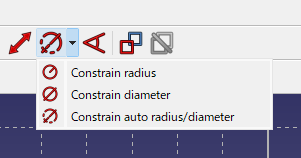
Selects radius constraint 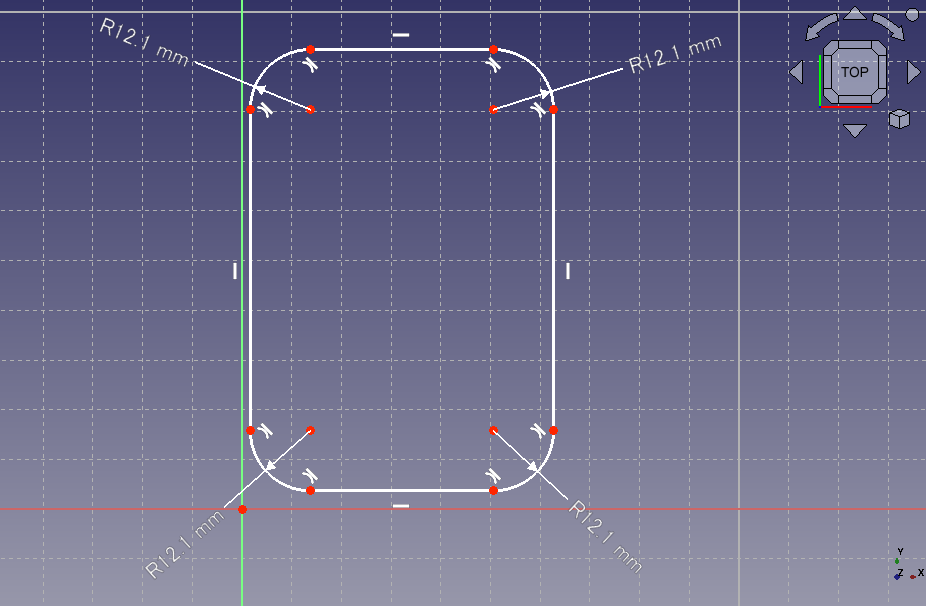
Constrain fillet radius Select 2 points from upper edge and lower edge and select vertical distance constraint
to set the length of the edge to 124.83 mm. Similarly, select 2 points from left edge and right edge and select horizontal distance constraint
to set the length of the edge to 59.57 mm.
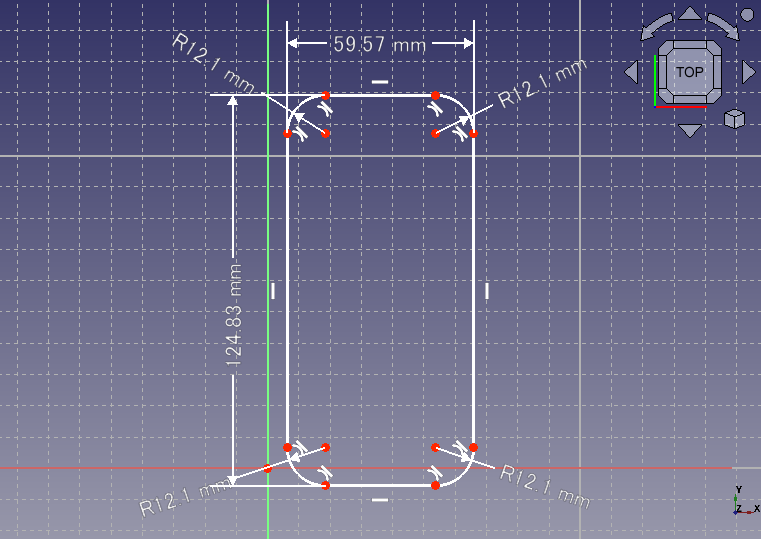
Constraints vertical/horizontal length Select a point on the sketch and constrain it to the origin of sketch plane with coincident constraint
. By this operation, the sketch will be fully contained and be displayed with green lines.
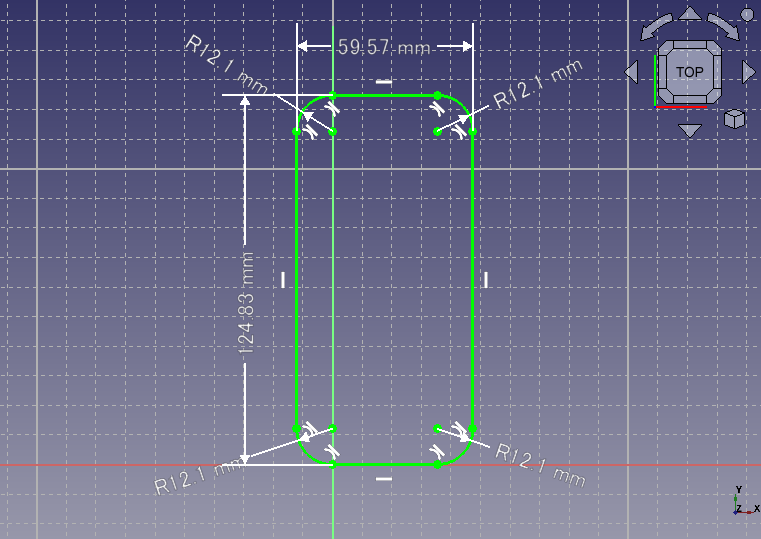
Constrains the position -
Exiting sketch edit
Click on Task tab to exit sketch edit.
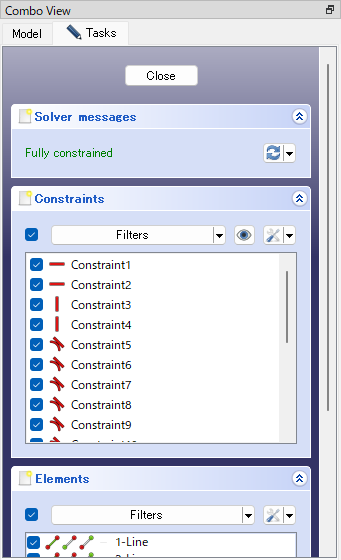
Exiting sketch edit -
Extrusion
Select the created sketch in model tree and execute pad
. On a dialog, set 7.6 mm as extrusion length and click .
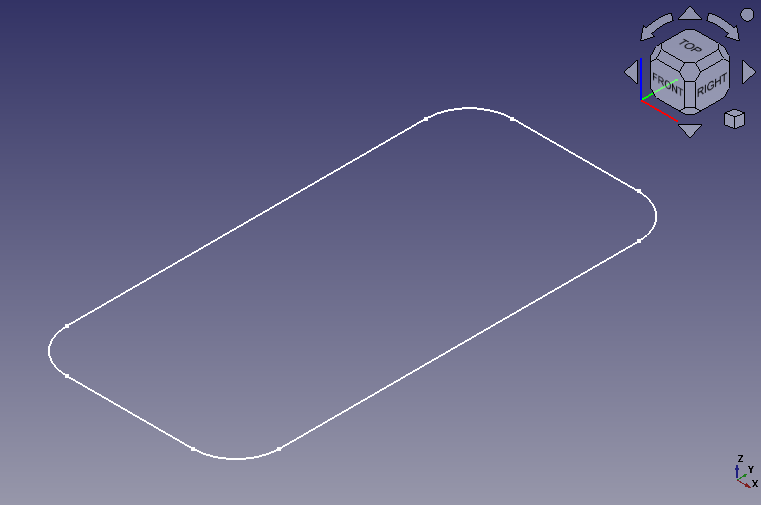
Before padding 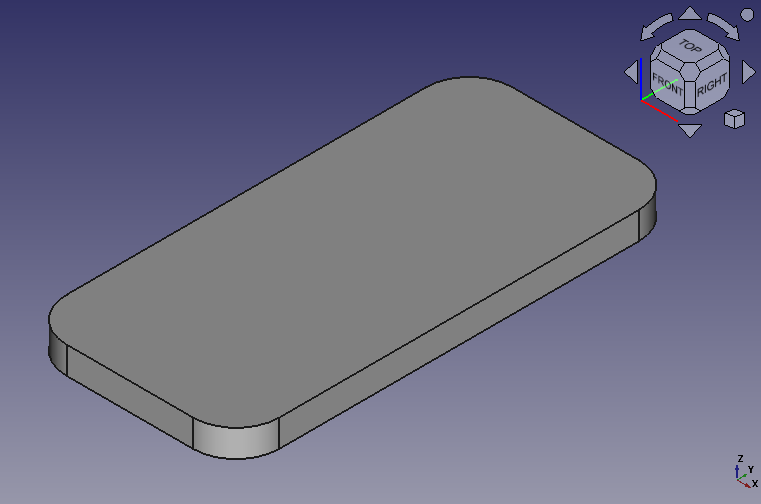
Padding result
Hollowing the solid
Click a top face of the created shape and select thickness tool