FreeCAD: Tutorial Mug (1/3)
Summary
What we will create?: Mug
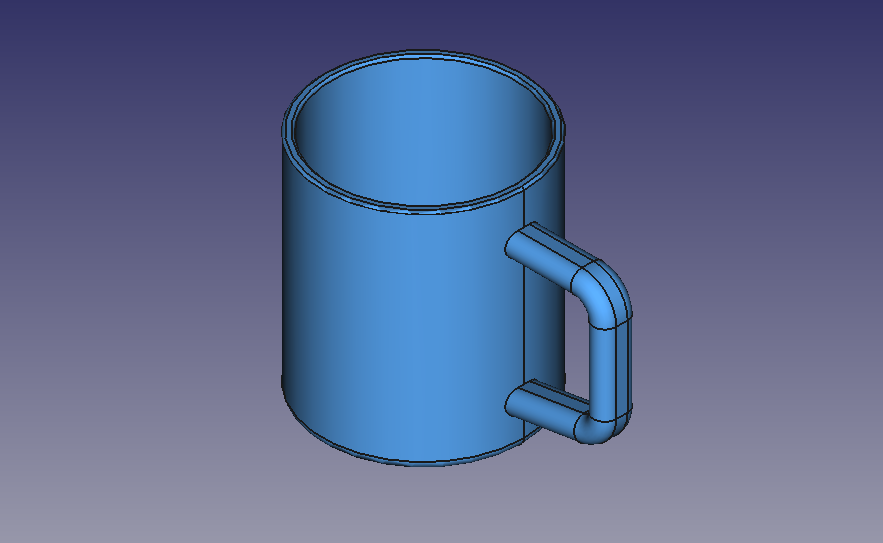
Mouse operation
| Select | Pan | Zoom | Rotate |
|---|---|---|---|
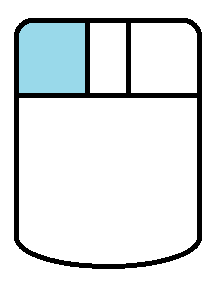 |
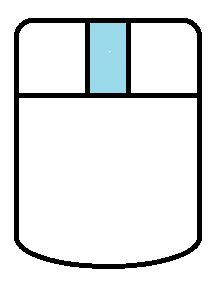 |
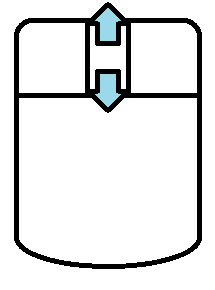 |
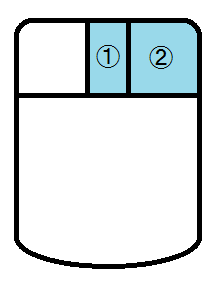 or or 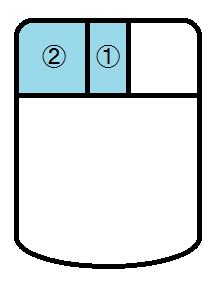 |
Note: FreeCAD has other modes like Inventor mode, Blender mode and touchpad mode. Please refer to "FreeCAD: Mouse operation setting".
Creating a basic solid
-
Creating a new document
Start FreeCAD and create new document
.
-
Creating a sketch plane
Switch workbench to Part Design workbench
 .
.create a new sketch plane
and select XY-Plane in the dialog. Click to create sketch plane.
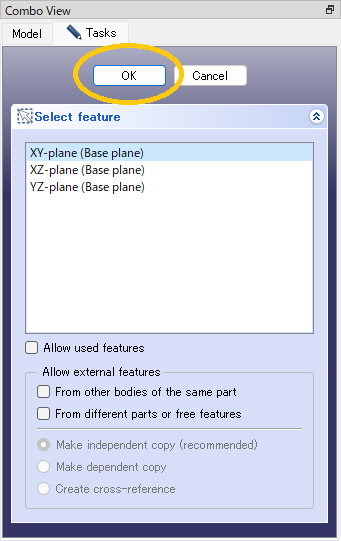
"New sketch plane" dialog -
Drawing a sketch of cup part
Select circle
and click 2 point on sketch plane to draw a circle. Right click to finish circle drawing.
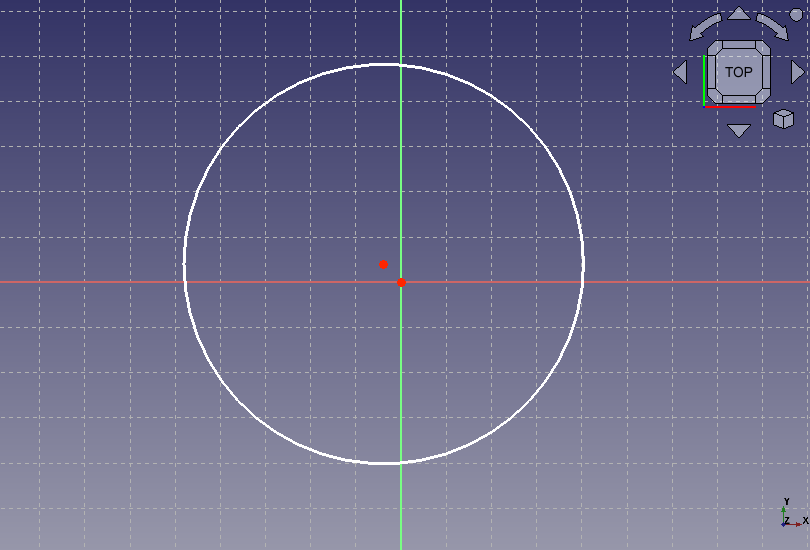
Drawing a circle Click the circle and select radius constraint
. On displayed dialog, set 40 mm to constrain the radius.
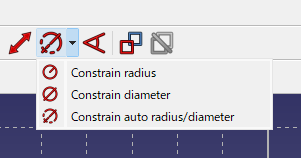
Selects radius constraint 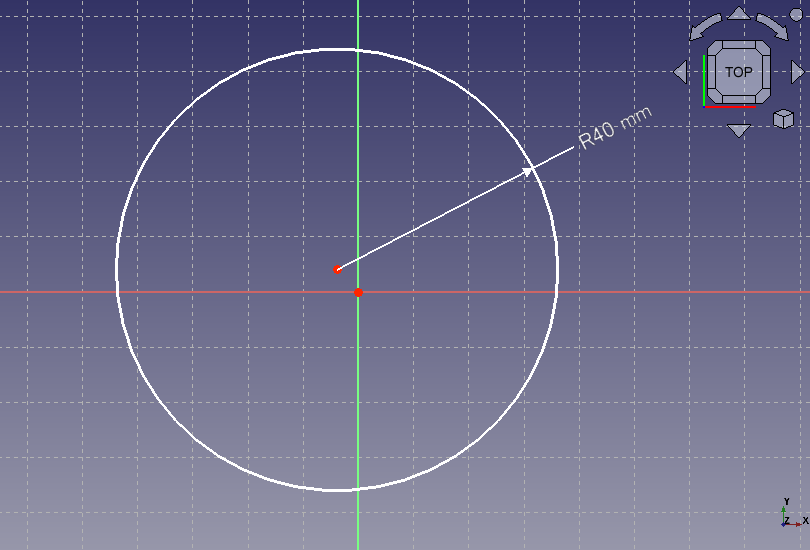
Radius constraint Select a center of the circle and a sketch origin. And select coincident constraint
to match the center of the circle with the sketch origin.
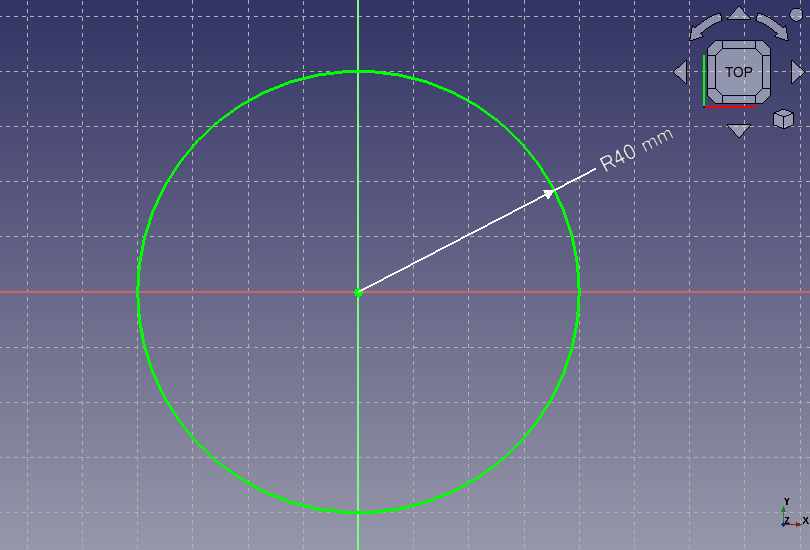
Constrains a center of the circle The sketch will be fully contained and be displayed with green lines. Then click on Task tab to finish sketch edit. The viewpoint may change to 3D mode, so select zoom all
to adjust the viewpoint.
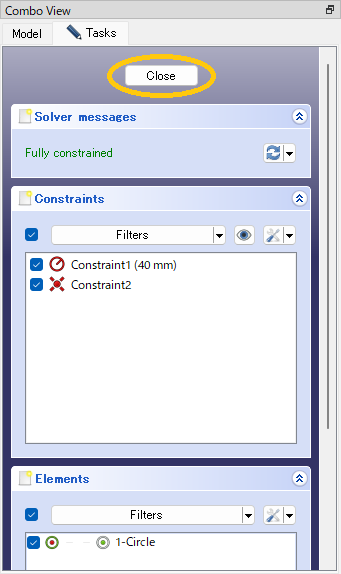
Finishes sketch edit -
Extrusion
Select the created sketch in model tree and execute pad
. On a dialog, set 95 mm as extrusion length and click .
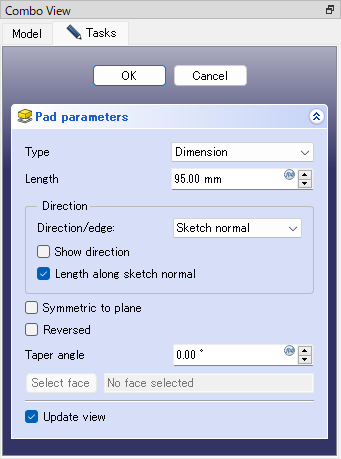
Pad dialog 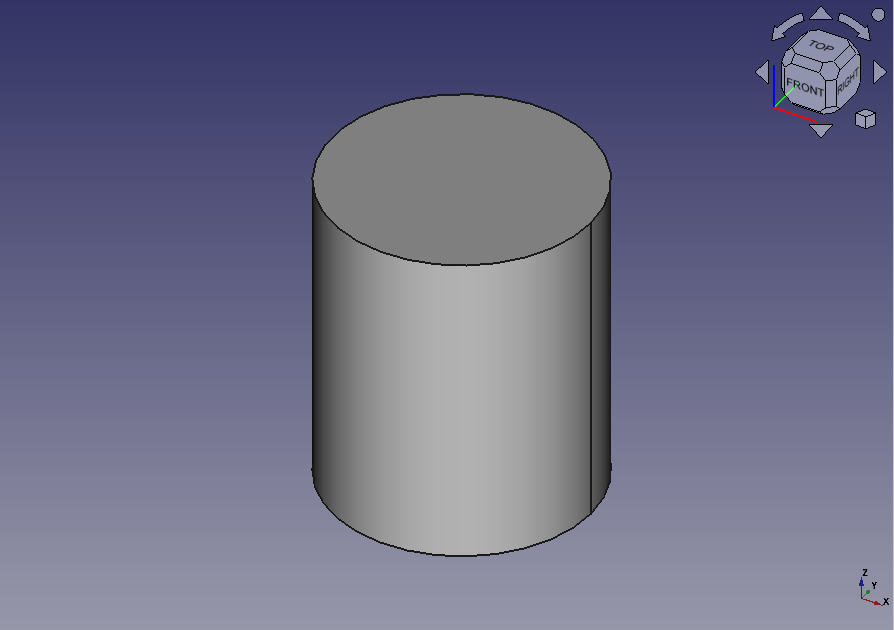
Pad result -
Hollowing the solid
Click a top face of the created solid and select thickness tool
. On a dialog, set 4 mm as thickness and click .
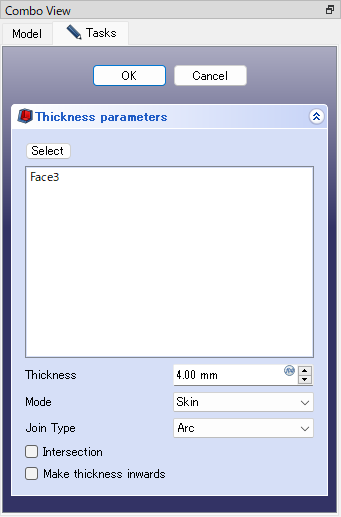
Thickness dialog 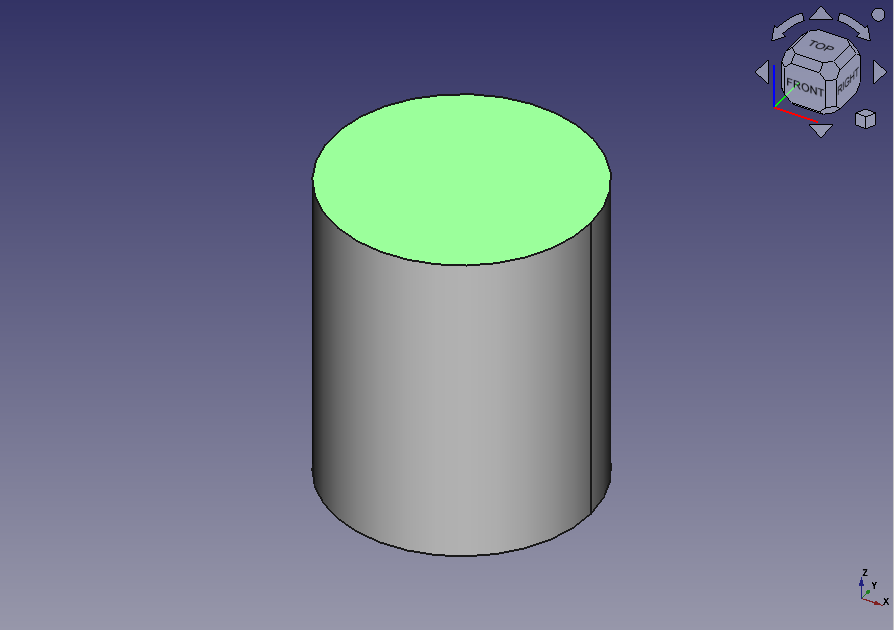
Selecting a face 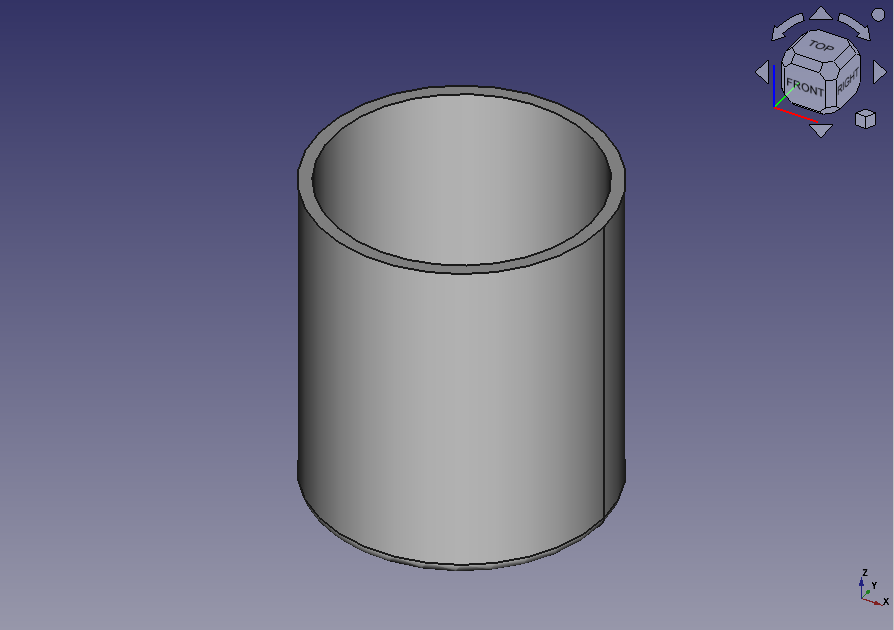
Hollowing result