FreeCAD: Tutorial TechDraw workbench (3/3)
Editing description of the drawing
The template has pre-defined editable text locations. The editable location is highlighted in green.
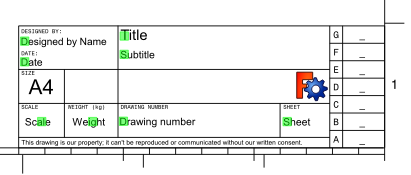
Click on the location highlighted in green on the page to show the text entry dialog, and enter a description text. You can use Unicode characters.
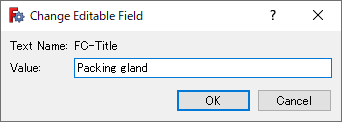
When all description texts has been entered, the drawing will be shown as below.
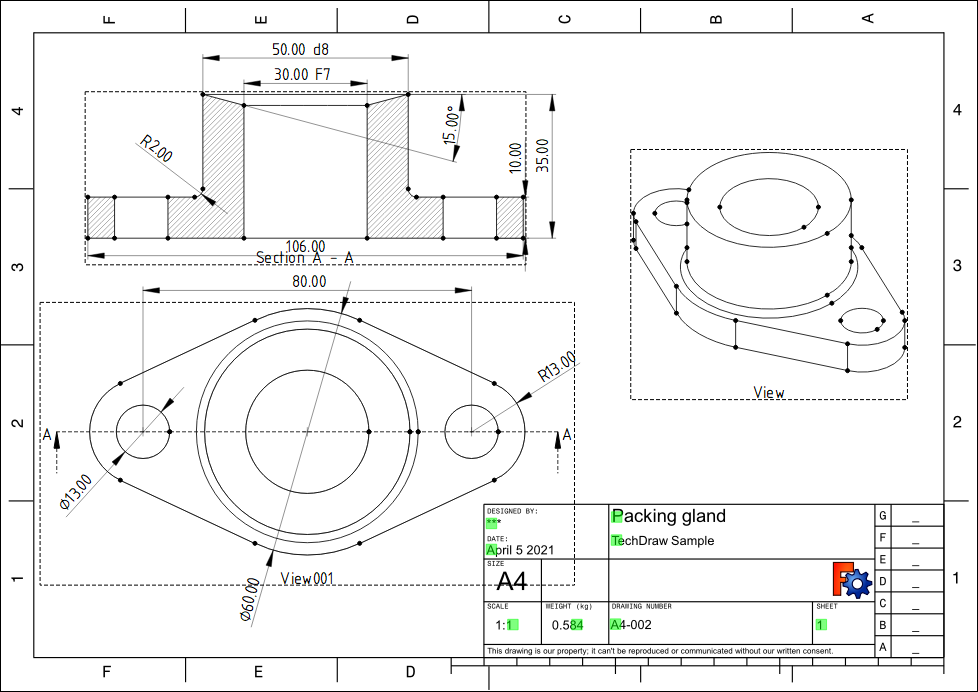
You have now finished entering the all information. Switch the editing frame to hidden
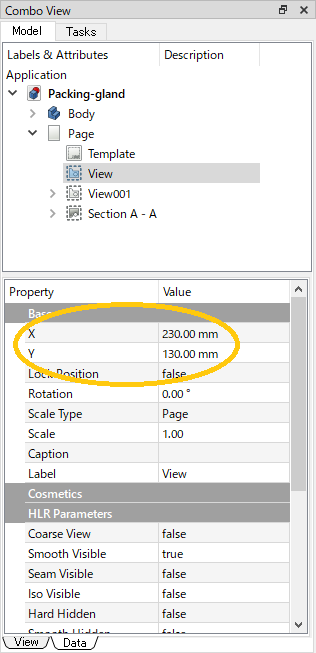
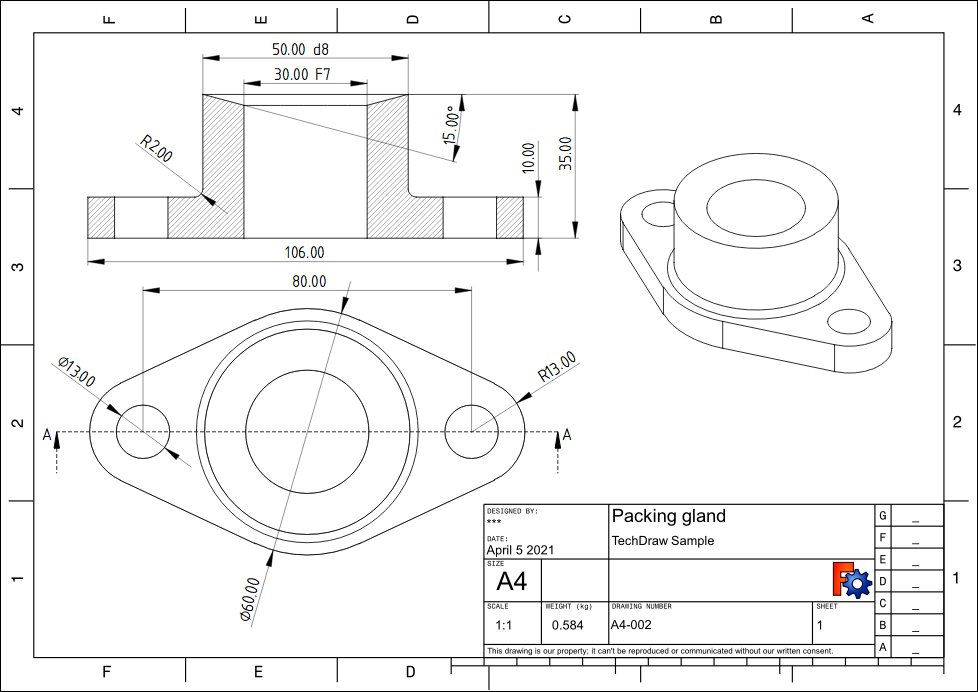
Exporting the drawing
Show the drawing page on the screen, execute [File]-[Export PDF...] in the menu. In the dialog that appears, select a folder to save the file, and click with the file name "Packing-gland" to export the drawing to PDF file.
![Fig. [File]-[Export PDF...] in the menu](./images/export-pdf.png)
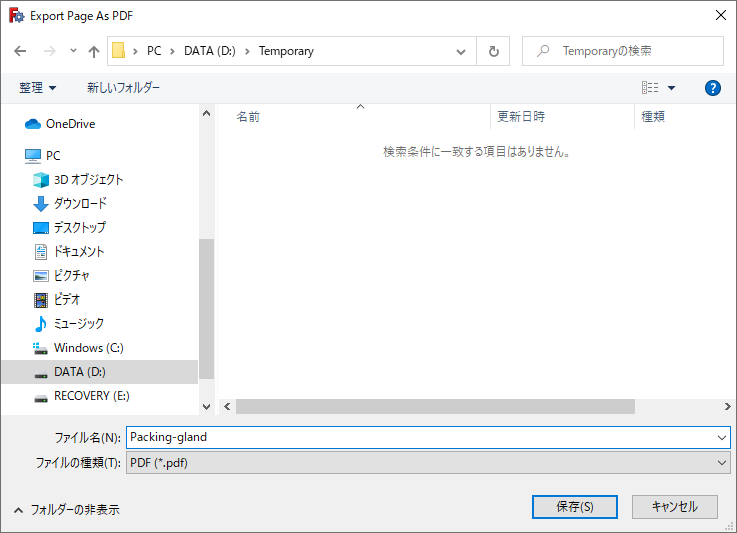
You can display the saved PDF file with any PDF viewer.
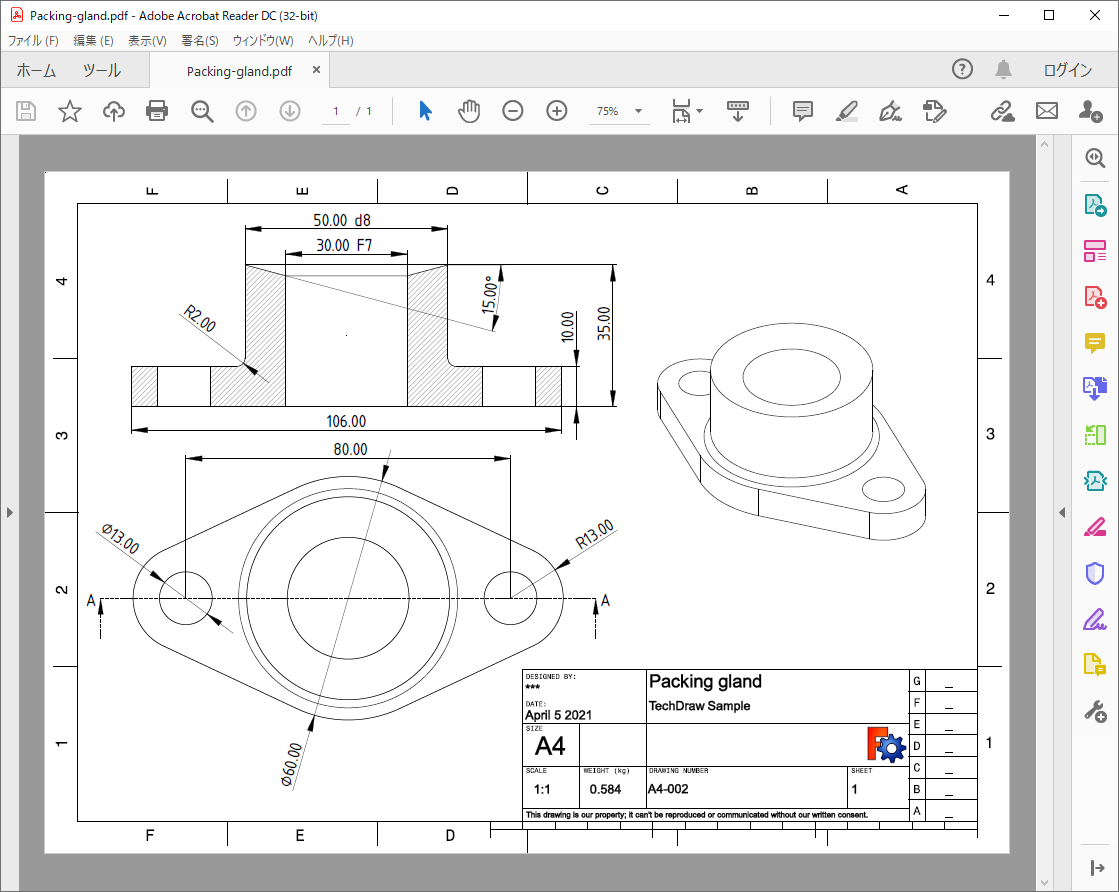
Modifying the shape and updating the drawing
If you want to change some dimension values for the shape, you can change the dimension in the original 3D shape, and the change will be automatically reflected in the 2D drawing.
For example, edit the sketch "Sketch003" in the model tree and change the radius of the holes on the both sides of the shape from "6.5mm" to "3mm".
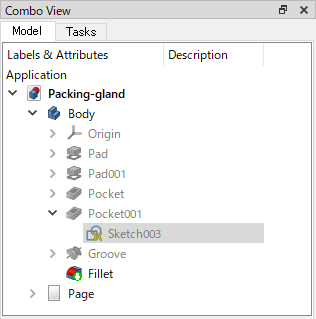
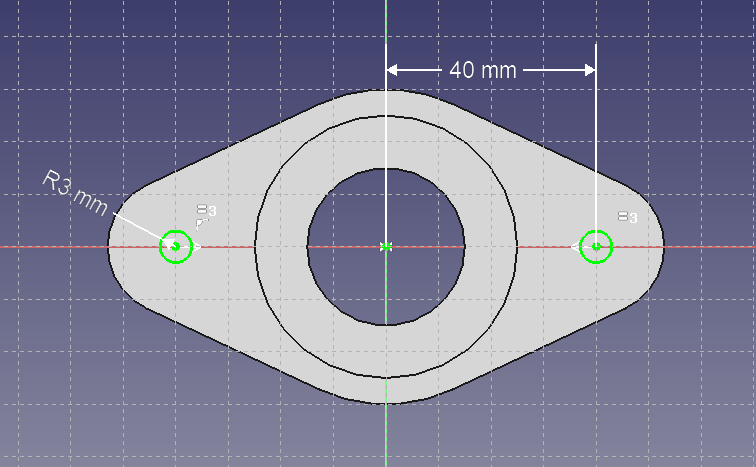
Then the shape changes are reflected in both the 3D shape and the 2D drawing.
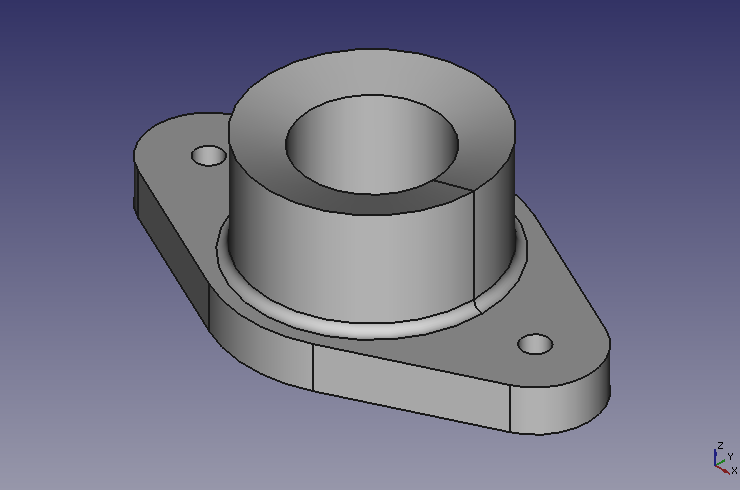
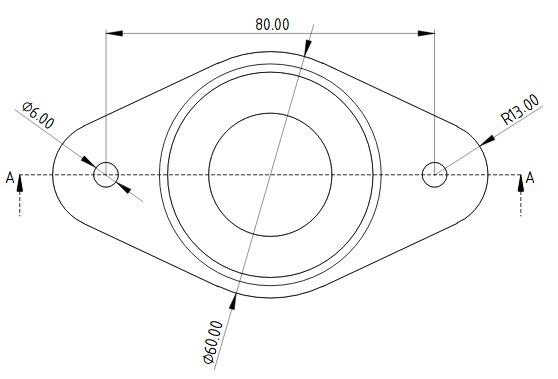
References
- FreeCAD: Creating 2D drawings from a 3D shape
- TechDraw Module - FreeCAD Documentation
- "JIS にもとづく標準機械製図集 第7版", 大柳康, 蓮見善久, 北郷薫, 理工学社, 2012.